Kindle Word Wise is a wonderful feature that really highlights the advantages of reading on digital devices.
Word Wise provides instant definitions to more challenging words while you read. A brief explanation of a word is inserted just above the fold.
It aims to simplify and streamline your interaction with complex texts, allowing you to better understand more challenging books.
It’s a fantastic way for anyone to expand their vocabulary without interrupting their reading flow and is just one of the features that sets Kindle above all other ereaders.
And the best news is that you can easily turn it on/off as you please.
Kindle word wise does not come enabled out-of-the-box. You need to enable this for it to work.
To enable Word Wise on your Kindle, follow these simple steps:
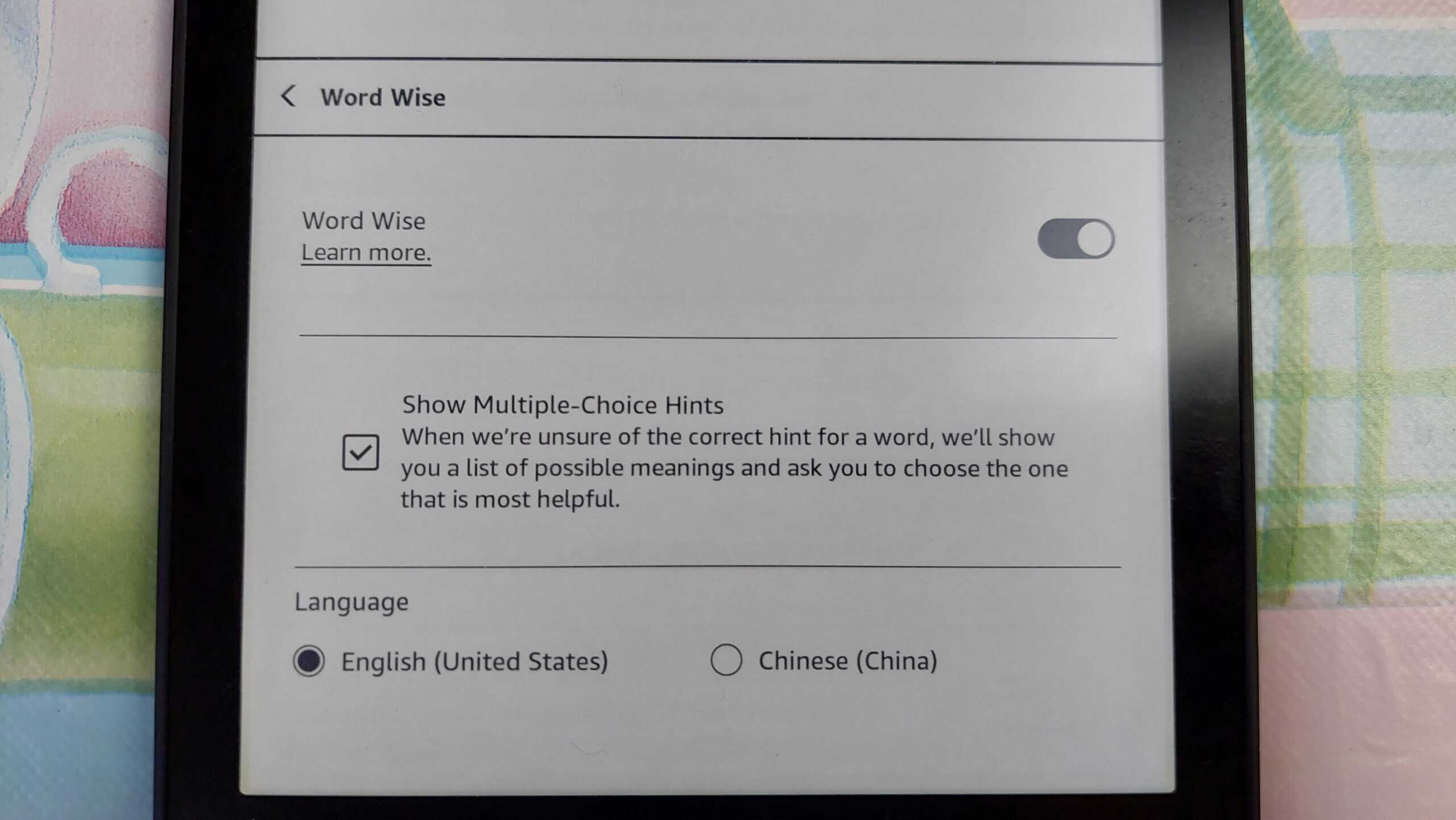
Once enabled you will see definitions and synonyms for challenging words above the word itself.
When using Word Wise, you can easily access more information about a word by performing a long press on it.
In the example of a “rocket” below you can see there are several meanings for the term “rocket”.
If you no longer want to use the Word Wise, you can easily disable it by following these steps:
Once disabled, Word Wise will return to its original state without any additional definitions or synonyms displayed.
Remember that you can always re-enable Word Wise again by following the same steps mentioned above and toggling the switch.
The only issue with enabling Word Wise is that it takes up a lot of space.
Every other line in the book.
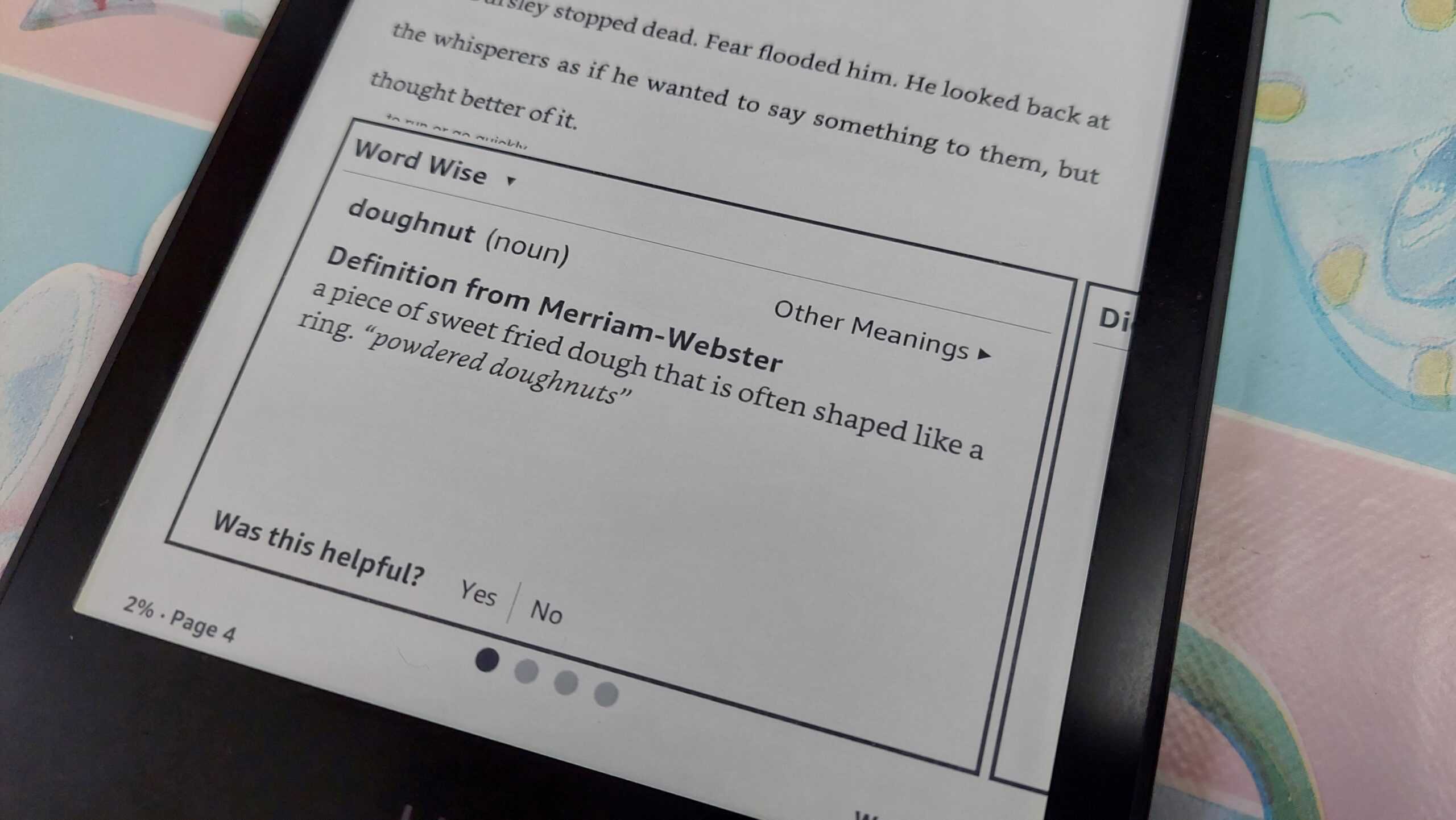
This means you suddenly lose half the space on the screen and only have half a page to see any one time.
Whilst it may not be a problem for you, it may be a problem for others, especially if your reading speed is above average.
It’s important to know that not all Kindle books have this feature.
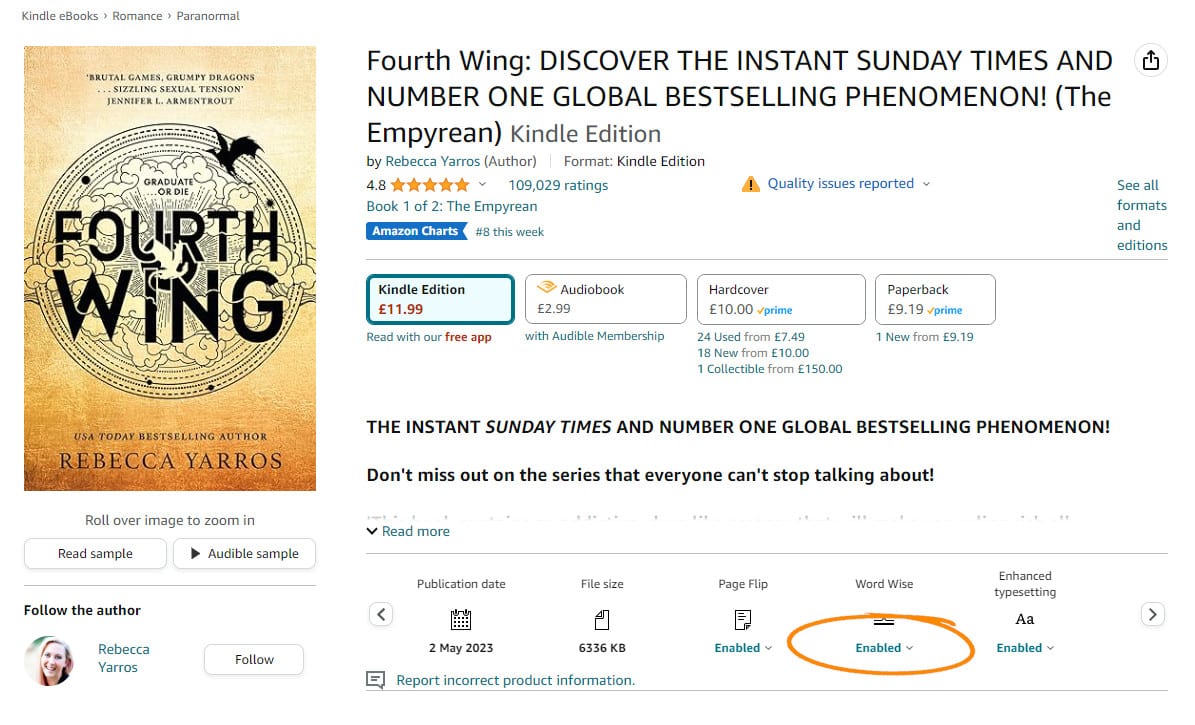
Too many Word Wise definitions making it difficult to read?
No problem. You can the adjust the frequency of definitions being displayed, or the reading level and tailor this to your preference. By customizing the Word Wise settings, you can find a level that’s right for you.
Unfortunately, Kindle Word Wise is not available on PDF documents.
Word Wise is specifically designed for ebooks in English purchased through the Kindle Store and is not compatible with PDF files. However, you can still utilize the built-in dictionary feature on your Kindle device or app to look up any unfamiliar words you may come across.
In this section, we’ll discuss how Kindle Word Wise works on various platforms, including Android, iOS, and Fire Tablets.
Using the Kindle app on Android, you can access Word Wise for supported books purchased from the Kindle Store.
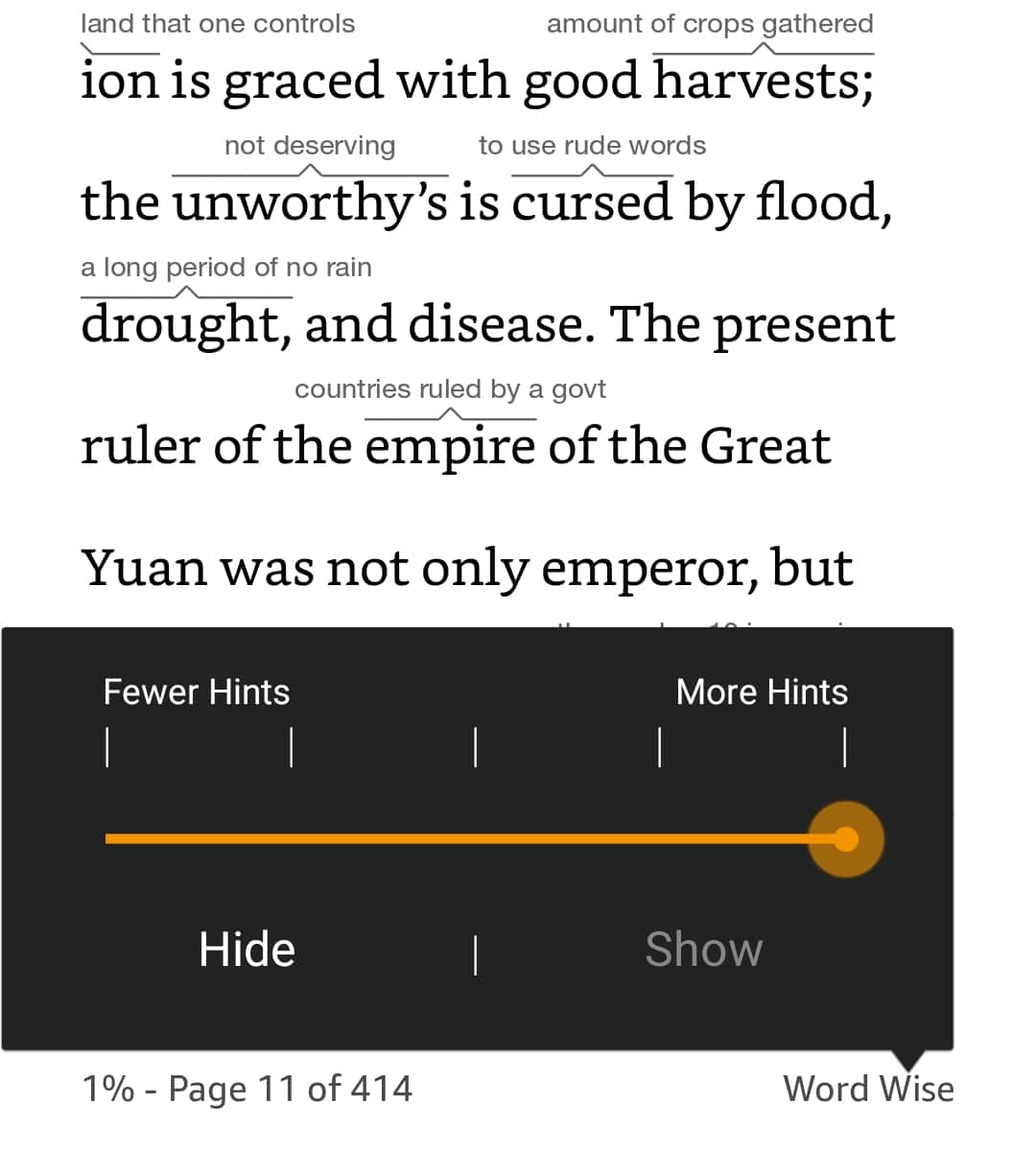
To enable Word Wise you simply follow similar steps as you did on Kindle. Simply open the book, tap the screen to display the menu, and then enable Word Wise in the reading settings.
Similar to Android, the Kindle iOS app also supports Word Wise.
Open the book on your iPhone or iPad, tap the screen, and enable Word Wise in the reading settings. Now, you can seamlessly expand your vocabulary while reading on Kindle iOS.
Amazon's Fire Tablets, such as the Fire HD 8 and Fire HD 10, also support Kindle Word Wise.
To enable it, open the book in the Kindle app on your Fire Tablet, tap the screen, and activate Word Wise from the reading settings menu. It’s very similar to the Android and Kindle setup.
To customize the difficulty level of words for which Word Wise provides definitions, you can use the Word Wise slider.
By moving the slider, you can choose to display more hints for less difficult words, or fewer hints for only the most challenging vocabulary.
This allows you to tailor your learning experience to your needs and preferences.
In addition to providing inline definitions, Kindle Word Wise helps you learn vocabulary by offering multiple choice hints for more complex words.
These suggestions appear in the form of synonyms or basic definitions, encouraging you to actively engage with new vocabulary.
Once you select the correct hint or tap on the word for the full definition, the Word Wise system reinforces your understanding by briefly highlighting the word and its hint.
As a parent myself, I’m always keen to find new ways to improve my child’s reading fluency and their ability to understand challenging books.
Word Wise adds an extra layer of tuition allowing them to expand their vocabulary without the need to ask me “what does this mean?” every couple of minutes.
Not only does Word Wise support a child’s vocabulary development, but it also helps reinforce the concepts that your child is picking up through their reading.
It’s not just Word Wise that you have available to you at your fingertips. Here are two other features that are just a swipe away.
You may or may not be aware that Kindle comes with The Oxford English Dictionary included!
Right next to Word Wise you should see Dictionary which you can swipe across.
As you would expect, Dictionary contains a more detailed definition of the term highlighted with several examples of when to you this term.
I can’t tell you how excited I was to find out that Wikipedia was also included in Kindle.
If you are unaware it's similar to Kindle x-ray, Wikipedia is an online version of the encyclopaedia but cover every possible subject you could imagine. With millions of pages on their site, it is the most comprehensive informative medium on the web.
From the Dictionary window, swipe right once more to display Wikipedia which can provide more in-depth understanding of specific people and events in particular.
With all of these features available on Kindle it truly makes reading even more fascinating.

Thanks for information.