Sometimes a Kindle software update does not necessarily bring new features or enhance your reading experience.
More recently, users have come to their device only to find they cannot open the book they were reading, or any book in their library!
If you’re reading this, it’s likely this has happened to you.
So, what can we do about it?
In a hurry and just want the b*** book to open?
Here are three workarounds that are guaranteed to work and get you back to reading.
One elegant workaround is to enter the title of the book in the Kindle Search bar at the top of the home screen.
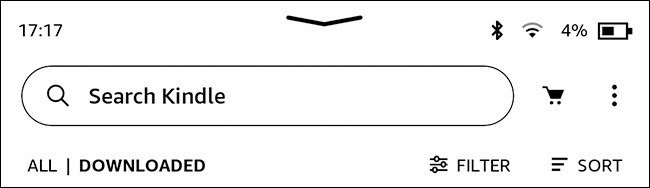
Select this and the book should open to the last page you were reading, so you can continue from where you left off. This generally works for almost all cases with this issue.
Try reading on another Kindle device (if you have one) that has not had the operating system updated, or on the Kindle App which is accessible via any mobile device.
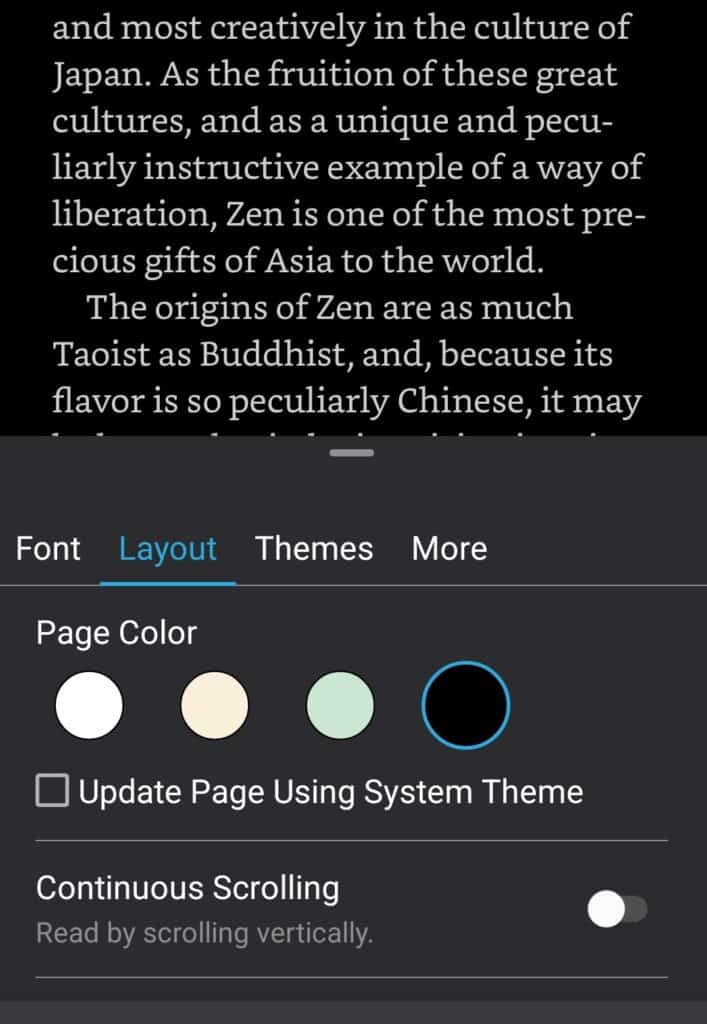
Did you know you can read any book you own on an internet browser using Kindle Cloud Reader?
Log into Amazon and find the book you wish to read.
If you have purchased this previously, select Read Now.
A new web browser window should pop up on the current page you’re reading.
Or alternatively go to read.amazon.com, log into your account to view your library. I can't tell you the number of times I need access to a book for a quote on an article I'm writing.
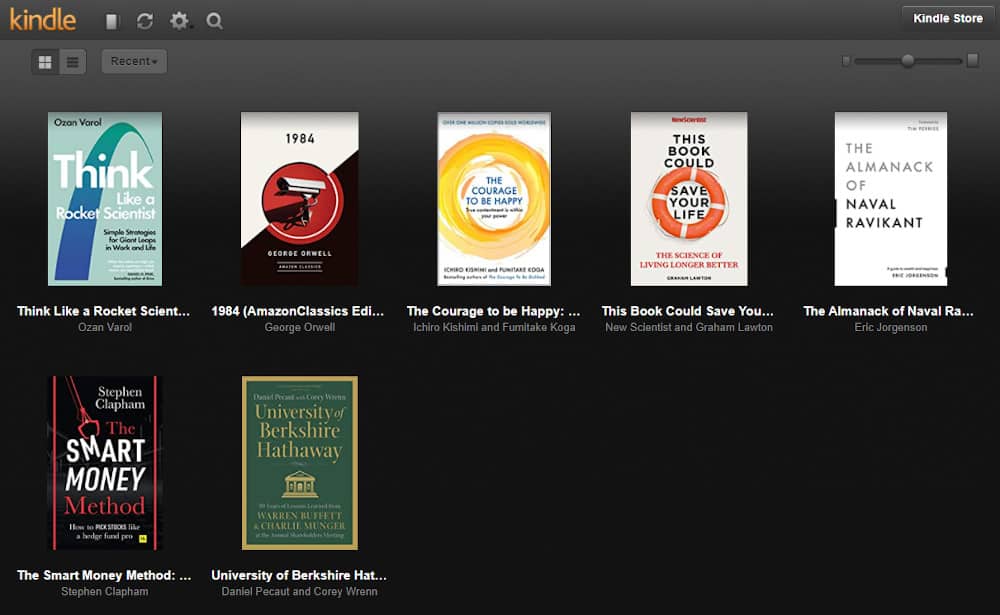
Bear in mind that the suggestions mentioned are just workarounds and may not fix problem.
If the issue is software related following an update it may be worth continuing using this method until a new software version is released. Sometimes this can take a few days if Amazon have introduced a bug. To help speed things up you can submit a fault report tor each out on community forums to raise the issue, I’ll show you where and how to do this later.
If the workaround above did not work for you, we still have a few things we can try to get you back on track.
While you may have seen the restart option previously in the power menu, this is not the same[1] as an engineer restart:
The power button location varies from different make and models but is either on the top or bottom edge of the device. On the latest Kindle Scribe and Paperwhite, it is at the bottom next to the USB-C connector.
Once the screen goes blank and the Kindle logo appears the device has restarted and re-initializing the operating system.
In Library, tap on the book cover that has been causing the issue to see if it will open.
If it’s a success, huzzah congratulations and enjoy your reading!
At this stage, if you have tried all of the methods previously discussed, the next logical step would be to remove the book from your library and download the content again.
In theory, provided that the current software version does not have a bug, if the content has become corrupted (for whatever reason), downloading a fresh new version of the book “should” resolve it.
Provided that you are comfortable with this or are aware of your position in the book, here’s how to remove the content.
The Percentage Progress bookmark at the top right of the front cover should have now disappeared, thus indicating that the content has been removed. Notice that the front cover is still in your library.
Be sure that you have WiFi turned on for this next part.
Tap on the cover once more and with any lucky it should open, allowing you to get back to reading.
[1] Amazon have never confirmed whether the engineers restart is any different to the power restart, but given that the engineers take longer to do, I prefer to use this when users have technical issues such as a device crash.
One possible explanation could be that the book you are reading is part of a Prime or Kindle Unlimited subscription that has ended.
Check your subscription status
If the page is blank, you have no subscriptions.
To continue reading the book you could re-subscribe or purchase outright. Be sure to find the book on Amazon’s website and check which subscription
You do not need WiFi to open a book, as the book was downloaded previously to your device.
However, if the book has been corrupted in some way or partially downloaded, Kindle may need WiFi on to complete the download. If this is the case, it may be worth removing the existing download and re-downloading the content to see if this resolves the issue.
Have you ever experienced a kindle book that won’t open? If so how did you resolve it? I’d love to hear from you in the comments section below if you found a different way to resolve this.
