Saving $25 seemed like a good idea at the time.
But after a couple of months, you get frustrated with seeing the same old ads display on your Kindle and want them removed.
Fortunately, you can do this relatively simply by paying the difference.
Alternatively, you can do what several of our readers have done and ask Amazon customer service to remove Kindle ads at no extra cost.
With my Kindle Paperwhite just over a year old now I decided to try this out for myself, and give suggestions on what to say over the phone to increase your chances of success.
There are a few ways to remove ads from Kindle.
If you can't be bothered with all the faff of speaking to customer service, this is the quickest way to remove ads from your device. You will need access to your Amazon account which you can do via the Amazon app or web browser.
1. On the home page [web browser] go to Accounts & List > Manage your Content & Devices.
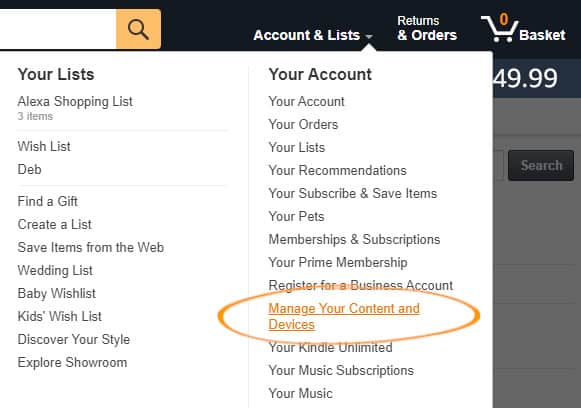
2. Select the Devices tab and the Kindle icon.
3. You should now see a row of Kindle devices you own. Select the Kindle device you want ads removing.
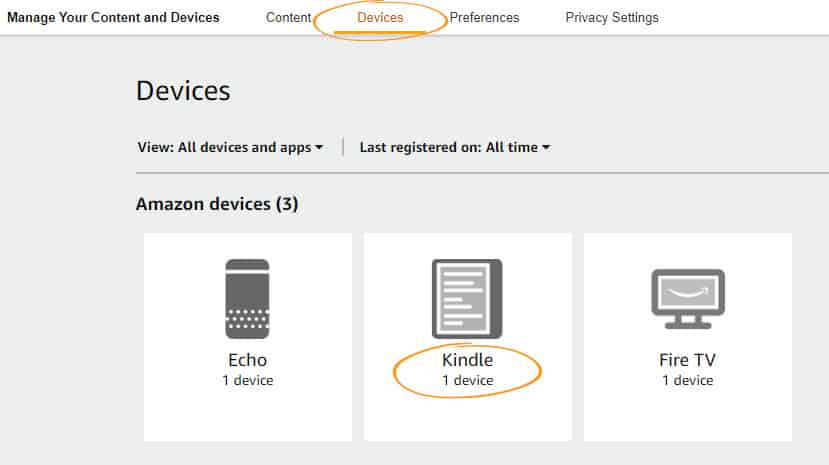
4. Just below Device Summary you should see Special Offers with an orange label saying Active.
5. Select the Remove Offers button.
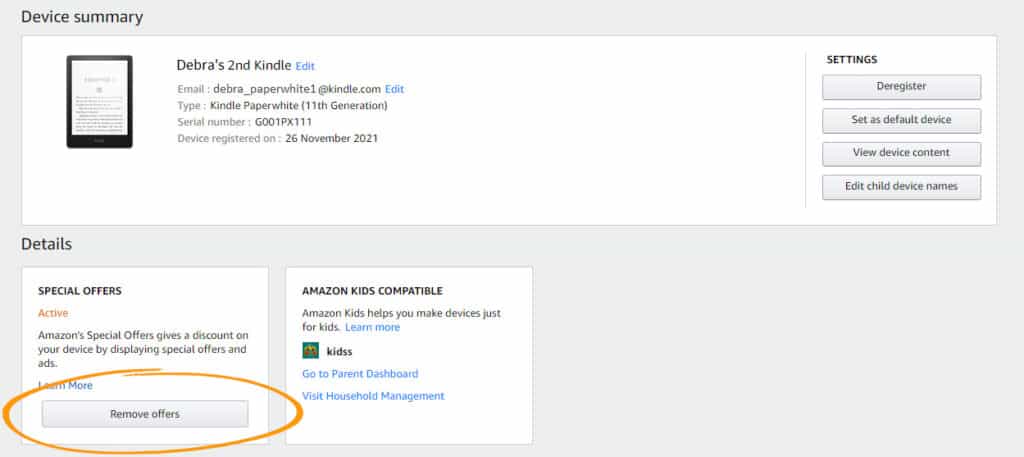
As Amazon states in the Special Offers window that you will be charged a fee, which is the same as the discount you received during the purchase. This fee automatic comes from your default card payment.
6. If you agree the terms, click on End Offers and Pay the Fee.
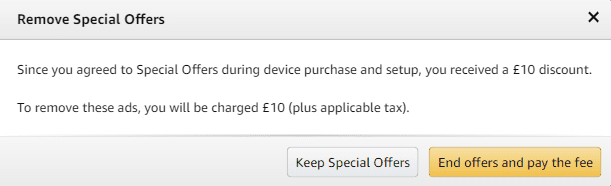
You should receive an order acknowledgement via email and provided your Kindle has a network connection, Amazon will automatically remove adverts from your Kindle Paperwhite or Oasis device.
Select the User Icon and tap Your Account.
Scroll down and select Content and Devices.
Tap on the Devices tab and select the Kindle device you want ads removed from.
Scroll down to Details > Special offers and select Remove Offers.
Selecting End offers and Pay the Fee confirms that you will pay the fee to have ads removed from your device.
The cheapest way is to politely ask customer support if they would remove ads for free. You can do this in one of two ways.
1. The first is to speak to Amazon Customer Support directly over the phone. Depending on the time of day this can take anywhere up to 20 mins during peak times, with most of that time being spent waiting in a queue.
If you’re not sure what to say to customer service, you could try the following:
From the comments we've received I would say that in most cases (90% of time) Amazon customer services will waiver the fee. but it is important to be courteous throughout the conversation regardless of the outcome.
2. Alternatively, you can connect to customer service by Live Chat. This is especially easier to do if you have a desk job as it would allow you to message whilst working on your desktop.
In fact, I find myself speaking to customer service more frequently this way as it saves me countless hours a year on the phone. Instead, I can request a live chat and continue with my work while I wait in the queue and will be notified once I receive a message.
Again, if you are not sure what to say during the live chat you can copy and edit some of the text in the phone conversation mentioned earlier.
I will preface before you pick up the phone or start a live chat that this may not work. Just because this has worked in the past, does not mean that it will continue to work in the future. Companies change their policies on all things related to their business all the time and this is by no means no exception.
While its possible to remove ads by editing a file within the Kindle root directory, it's by no means a simple task and requires some technical experience with file structures and operating systems.
Then there's the chance that you could accidentally edit parts of the file or delete other files altogether, which may render your Kindle useless.
Overall, If you do not have the experience I would completely avoid this option.
Before you click on the End Offers button or get on the phone to Amazon, you should ask yourself “Do I really want ads removing from my device?”
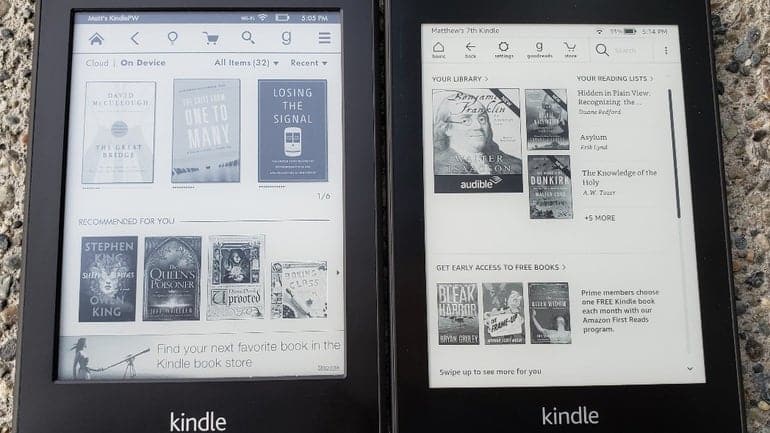
“Are they really that annoying that I’m willing to either pay for the privileged, or spend valuable time trying to persuade someone to remove them?”
If you happen to have purchased a new Kindle Paperwhite (11th Gen) with ads by mistake, I encourage you to at least try the device for a couple of weeks to see if they are they bothersome to you.
Chances are that you will get used to them and may even like the suggestions given.
Kindle ads have changed a lot over the years, and I personally have no issue with keeping ads on my device as they are much less intrusive as they once were. If you are still undecided, I made a comparison of Kindle with or without ads which may help.
Even though I removed ads from my Kindle (just to see if it works), I would still have ads on my device today.
To be honest Amazon ads have come a long way from even a couple of years ago.
Now, you will only find adverts or special offers on the screensaver, and Amazon’s AI is improving by the day, meaning they are serving book recommendations based on your personal preference, and I have to say, I have been close to purchasing a few of those recommendations. Where they let themselves down is not showing the price of the book, instead you have to tap on ‘Learn More’ to be re-directed to the Kindle Store before seeing the price, personally I would like to see the price before I’m re-directed to the store.
Would I buy a new Kindle with ads?
For the time being yes, as I don’t find them intrusive and personally, I find them more interesting that the small selection of screensavers that become repetitive quite quickly.

Extremely clickbait article that does not actually present a FREE way to remove ads. The only two methods mentioned are paying to remove the ads or hoping that you can negotiate a lower fee with customer support.
If you get in contact with customer support, it is highly likely they will waiver the fee to remove ads. To date, I do not know of anyone who has had this declined.
I just tried it. All I had to do was ask and it was done, they even said it's normally $20 but "as a valued amazon customer, I am going to help you do it at no cost"
So glad it worked Chris.
No I just tried it, it works.
They did work with me and removed mine, just means more books with the 20 saved. New to the e-reading scene so far and love it. Thanks for the article.
So happy it worked for you. Like you said more money to spend on books. Kind Regards, Deb's
I placed a Prime Day order for the Kindle Paperwhite without ads- as it was only $11 more than the ad-free version. Unfortunately, there was a 7-week delay on the item. I would be receiving my new Kindle WEEKS after my trade-in device was due. So, I asked about canceling the order and ordering the version with ads (and having the ads removed later). I wasn't asking for free ad removal- just the opportunity to pay the discounted rate I would have paid if there wasn't a delay.
They said there were no exceptions and absolutely nothing can be done. I have to have ads or pay the $20 fee.
Hey Lissa, Amazon may have changed their policy on this. I have a New Kindle Paperwhite with ads and I have to say it does not impair the user experience. There are no ads on the homepage, just on the screensaver, quick swipe and it's gone. I might try to see if Amazon would remove it for free or if I get the same response.
I just tried by calling and using the chat service, both rejected me. The chat service even asked a manager and they still said no after I explained that others have received the discount and that I'm an Amazon Prime member.
Hi Claire, I think Amazon have recently changed their policy on this one. I'm suprised they did not waiver the fee given that you are a Prime member. All I will say is that i've been using the new Kindle Paperwhite with ads since it's release and I do not find it intrusive to my reading experience.
They have not changed their policy. I just kindly asked in a live chat session and they did it as a "one-time exception"
Today I tried to get it removed and I got denied three times by three different people (including a kindle department supervisor). I was calling Amazon because I had been wrongfully recharged for an item I had returned months ago and I told them that if they can throw in a complimentary kindle ad removal for the inconvenience (since this is the third time that it happened within the past year). I live in the US so I don’t know if they are only doing the complimentary ad removal in other countries.
They just removed the ads and didn't even mention the price. Took less than 2 minutes.
Still works for me. I contacted through the chat.
Getting in contact with the customer support via chat works for me.
She just asked the serial number of my device and voila, the ads is removed. No questions asked.
Thanks for the article!
Fantastic news! So pleased it still works.
Yes, it is a "clickbait article that does not actually present a free" method to remove ads. BUT -- the article was very valuable ... a real eye-opener, that might yet save me that money -- the observation that the ads are *much* less intrusive than two years ago, that the ads come very close to being actually useful, and couples those observations with the assertion that the author decided to retain ads on his latest Kindle reader. Thank you ereaderclub.co!
Your very welcome Bob. I will say it's very subjective as one persons less intrusive ad is someones elses complete annoyance. But having had the Kindle Paperwhite 11th Gen for a year now, it still has ads on it and I haven't felt the urge to remove them. Removing ads at a later date for free does still appear to work but from the comments it's not always the case.
The easiest way is to connect it to your PC open a file browser, select the drive your kindle is attached to (the E drive in my case) and change the folder to the system folder (which is hidden) - E:\System. Then delete the .assets folder. No more ads.
So easy! Thanks for the tip - worked on my MacBook too!
Thank you <3
Thanks Dunc .......... great info .... and it works!!
It worked for me. really really fast. Less than 5 minutes. Thanks a lot!
Just worked for me! For free!! You just need to keep chatting till you find someone who will do it at no cost!
I was thinking of buying a Kindle instead of an iPad. Since Kindle has ads, I think this makes my decision real easy.
Just tried it. Was so surprised that it worked! Thank you for the help xx
Thank you for your article. Just had the ads taken off without much resistance from customer support.
That's great Vincent! Good to know it still works.
Would have absolutely loved if you actually EXPLAINED How to remove ads via editing the root. Like, that’s literally the only way that actually makes this article worth while and it doesn’t say a thing. Everyone knows you can pay or say pretty please.
Tried this just now and it worked! I asked them how to enable the display cover and they just unsubscribed me to the ads as a fix. Thanks for the article!
Hi Marci, so glad it worked!
How do you request it? Have tried but no hope
I prefer to phone them, but you can use live chat via the Amazon website.