You've opened your first Kindle book only to find that the book doesn't have a page number.
Instead it has something else oddly named LOC ID?
This is in fact Amazon's own Location ID which they use to track your progress through the book.
To change this to pages numbers just following the simple 3 step guide below.
1. Open a Kindle book you are reading.
2. At the bottom-left of the page, tap on the LOC (Location) text.
3. This will change the Location ID to Page Number.
If you continue to tap you will also see Time Left in Chapter. This gives you an approximate time left on the chapter based on your average reading time, as well as the total Time Left in Book.
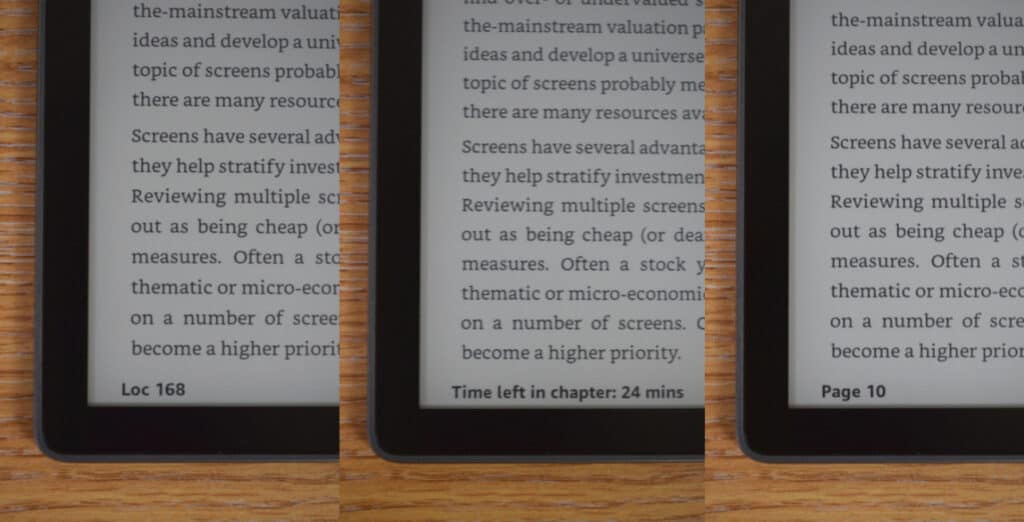
Continue to tap and you will eventually return back to the Location ID.
You can toggle between Location to Page Number as frequently as you like. Alternatively, you can achieve the same result by following the steps below (although it will take longer).
Loc means Location ID on all Kindle devices, these include Paperwhite, Oasis and Fire and Kindle App users. A Location reference is used instead of a page number as not all eReaders can comfortably display the whole page due to the size of the screen.
The advantage of doing this is that the text is much bigger than in books, making reading more comfortable for the visually impaired.
As a result of having more “screen pages” Amazon created the Location ID so reader can track their progress.
For a more accurate figure on your reading progress, Amazon have also included a percentage icon at the bottom-right of the page.
Personally, I feel this provides a better measurement on my reading progress and is universally understood.
Kindle has a neat little feature that calculates your reading speed.
Before you start, it's best to be sat and prepared to read at least five pages so Kindle can give you a more accurate score.
To start Kindle Reading speed tap the bottom-left of the page to change LOC ID or Page. Keep tapping until you come to Learn Reading Speed...
If you do not find this, it could be that you already have Reading Speed setup on another book. In this case, you need to reset this.
I wrote a complete guide to finding you Kindle reading speed along with all of the stats.
Believe me it's a lot of fun.
For Mac and PC users, the position of the page number and percentage read is slightly different that on mobile or on Kindle ereaders.
In this case, it is positioned center at the bottom of the page. You should see a grey bottom header that runs right across the screen. The bottom header includes both the Page Number and Location ID, as well as the percentage read. Unlike mobile apps, the PC and MAC page info is static and cannot be changed.

There are times where the Kindle App attempt to sync to the cloud and you may see the page information disappear. Don’t worry, as soon as the app connects and syncs correctly, it will provide you with the correct page/location ID.
By the way, did you realise you can read any book in your library on your PC or laptop through a web browser? For more details, check out our guide to using Kindle Cloud Reader.
Simply tap on the Loc ID to switch to the page number. If you continue to tap the icon you will eventually go back to the Loc ID. You can also do this via the Reading Progress page which I’ve discussed previously.
You cannot hide the percentage icon on Kindle books. If you cannot see the page number, it is likely that the Location ID is visible in the bottom left-hand corner of the screen. To change this to Page Number, simple tap on the Location ID number to switch to Page number.
The best solution would be to quote the Kindle books location ID instead. To access the location ID, simply go to All Settings > Reading Progress and select Location ID. The page ID will now be displayed at the bottom left-hand corner of the device.
If a Kindle book does have original page numbering, they should be available at the bottom left of the screen. If this blank or contain loc ID, you can tap on this to change to the page number.
There are times where a Kindle books page number is unavailable. You can tell by going to Reading Progress, the Page Number option will be greyed out. This is generally when a book was only released as an ebook i.e. no physical book copy available.
The quickest method is to tap the Loc ID of the ebook at the bottom left-hand corner of the screen. If this changes to Page Number then it’s available. Most ebooks that originated as physical books are likely to have the original page numbers.
This is due to the sectioning that Kindle does of the original pages in the book. So, for the first page you may see three Page 1 identifiers even though you can see three different pages. This is why Kindle has a location ID, as the Loc ID is an independent page on the ebook. The reason for this is to allow the text on smaller Kindle devices to be visible.
If you have more than one ebook with missing pages there may have been an issue while downloading. In this case you can simply delete go to the main menu, next to the book tap on the three-dot icon and select Remove Download.
Then open the top menu and tap on Sync Your Kindle to re-attempt to download the ebook again, hopefully including the page numbers.
If you are reading pdf documents from third-party sources i.e. not directly from Amazon. You may have noticed that the page numbers are present (provided they were there in the original source).
Amazon has no control over third-party documents which is why the page numbers are available.
But they do include their own page number or location ID and percentage progress to assist you while you are reading.
Just bear in mind that the page number at the bottom of the document may not be the same as the Kindle page number, as Amazon includes table of contents and the front page in the calculations.

Nope my pages have no LOC id nor anything else. changing font didn't help, nothing. No way to know where I am in the document at all. nothing, no menu choices for anything like page numbers.