If you find the harsh white background makes it difficult to read, there’s a simple feature aptly named Dark Mode that may make your reading more enjoyable.
I’ll go through which Kindle's have Dark Mode and how to set this up along with some research to suggest the health benefits of reading in Dark Mode.
So let dig in!
Dark Mode is available on the latest Kindle ereaders (made 2018 onwards). These include the Kindle Paperwhite 10th Generation (2018) and Kindle Oasis 3 (2019) or later. Enabling dark mode is achieved through the drop-down menu system and selecting the icon.
There are two ways to achieve this. The first is very simple.
1. Go to the Home screen.
2. Tap on the drop-down arrow at the top of the screen.
3. Tap on the Dark Mode icon.
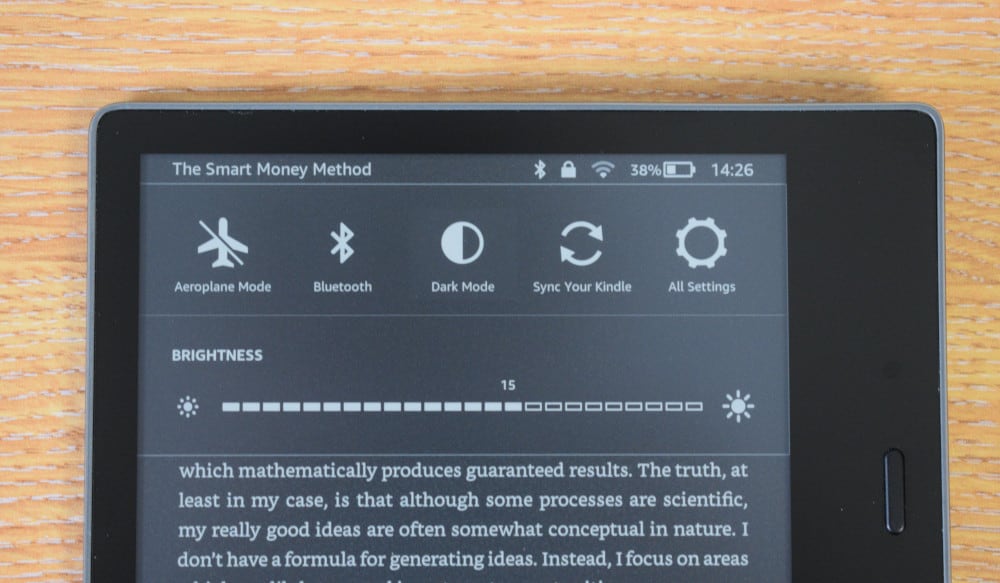
The screen monochrome should now invert, with the background switched to black and any text or icon now white.
You can do this through the menu system, but there is no real advantage of doing this over the dropdown menu. To do this follow the instructions below:
1. Tap on the drop-down icon & select All Settings
2. Select Accessibility.
3. Tap on Invert Black and White to enable Dark Mode.
To revert to the original white background, just tap on the Dark Mode icon again.
Dark Mode is only available on more recent devices made in 2018 onwards. Here are a list of Kindle ereaders that have the Dark Mode feature available.
| Device | Dark Mode Feature |
| Kindle Paperwhite 11th Gen | ✓ |
| Kindle Paperwhite 10th Gen | ✓ |
| Kindle Oasis 3 | ✓ |
| Kindle Oasis 2 | ✓ |
| Kindle Basic 10th Gen | ✓ |
As you would imagine, Dark Mode is also available for Kindle App customers. To enable this feature, just follow the instructions below:
1. Tap on any page you are reading to bring up the Reading Menu.
2. Tap on the ‘Aa’ icon.
3. Select the Layout tab.
4. Select the Black Page Color to set Dark Mode.
5. Go Back to start reading in Dark Mode.
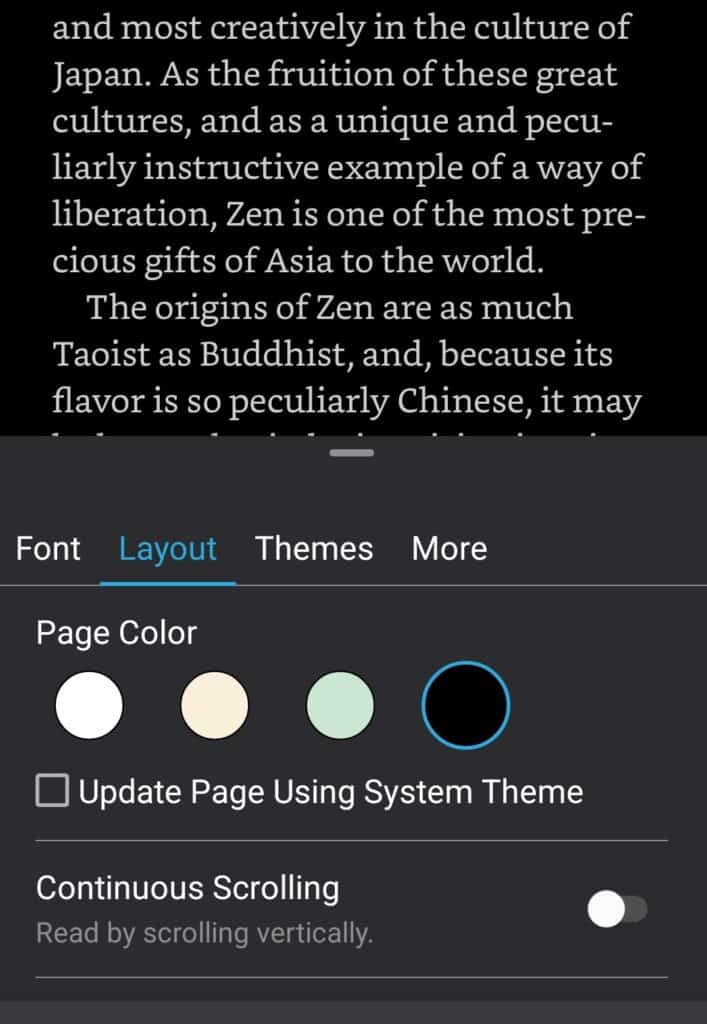
For further ease of reading on a phone or tablet, you could adjust the warm light which reduces the amount of blue light displayed.
There is no scientific evidence to support that reading in the dark is bad for your eyes. However, the CDC does recommend using a night light whilst reading as ambient light does makes it less strenuous on your eyes to process the text on the display.
Recent studies have shown that reduced blue light, which is necessary to produce a white background, may in fact protect our eyes.
Research from the University of Toledo suggests that blue light from digital devices (this include ereaders) can change healthy molecules in the retina into ones that can cause damage.
These photoreceptor cells are non-regenerative in the eye, meaning that they do not repair themselves. Further research is needed to determine how much of an affect this has compared to normal eye-sight loss that comes with age.
However, setting your kindle to Dark Mode will reduce the amount of blue light (which makes up the white light on your device) your eye is exposed to. This could be as much as 60%.
Some of the latest Kindle ereaders also feature a Warm Light gradient, which allows you to reduce the blue light intensity which could help further maintain health molecules in the retina.
The warm light feature does in fact work with dark mode. Used in conjunction, both features will give the user a softer reading experience during the night, with added health benefits which I have discussed previously.
By enabling the Dark Mode feature, you can invert the monochrome to white text on a black background. This can be achieved through the main drop-down menu and selecting the Dark Mode icon.
Both Kindle Oasis and Kindle Paperwhite are best suited for night reading as they have Dark Mode and a brightness feature to adjust the backlight to a more comfortable level for your eyes. Dark Mode makes it easier on your eyes to read at night as there is less white light required to read the text.
The latest Kindle Paperwhite (2021) does have the dark mode feature which can be set via the main drop-down menu. The previous Kindle Paperwhite (2018) also has this feature, but any Paperwhite (2018) or earlier does not.
The Kindle app does indeed have the Dark Mode feature which can be enabled in the Settings options. In the Layout tab you will find the Dark Mode check icon, selecting this will enable dark mode.
Dark Mode on Kindle is an extremely useful feature for users reading late into the night or for evening reading.
Setting up is really simple to do and you can easily switch between both modes.
There are some added health benefits to this which include reduced exposure to blue light which helps maintain our melatonin levels for prolonged sleeping.
