The Kindle eco-system makes it incredibly easy to purchase ebooks through your ereader.
It’s so good that you'd be forgiven to think that you can only buy books on Kindle.
However, you CAN buy books elsewhere and read them on Kindle devices - here's how.
But where there’s a will there’s a way.
Find out later how to Buy and Rent ebooks from the likes of Kobo and Scribd and read them on Kindle devices.
The first Kindle was released within a month of the Open eBook Publication Structure EPUB 2.0 being approved. It was thought that later revisions of Kindle would be compatible with what is regarded as the industry standard ebook format, but to date (late 2021) Amazon have yet to adopt this.
I do find it odd that Kindle devices accept other document formats such as DOC, TXT, RTF and PDF, but not EPUB.
However, fear not!
There are a couple of ways to convert EPUB ebooks to MOBI which are fairly simple to do and best of all they are completely legal to do, as we are not removing any DRM (Digital Rights Management).
First, we need to convert the ebook from EPUB to MOBI. There are two ways to do this:
There are many online tools that allow you to convert to MOBI. I decided to use one that was clean (without too much advertising) and was simple to use. Use the steps below to convert your EPUB ebook to MOBI.
The simplest way is to left-click and drag the file from your folder and onto the webpage where it says ‘Drop files Here’.
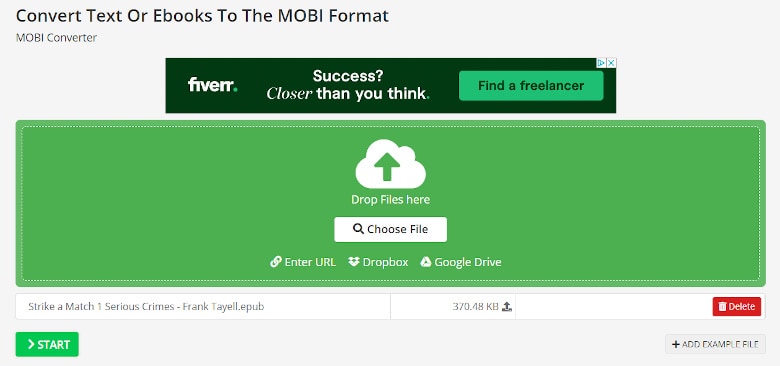
Alternatively, you can select the button on the webpage that says, ‘Choose File’ and navigate through the folders to find the file you want to convert.
The tool will now convert the EPUB to MOBI, you should see the following screen below.
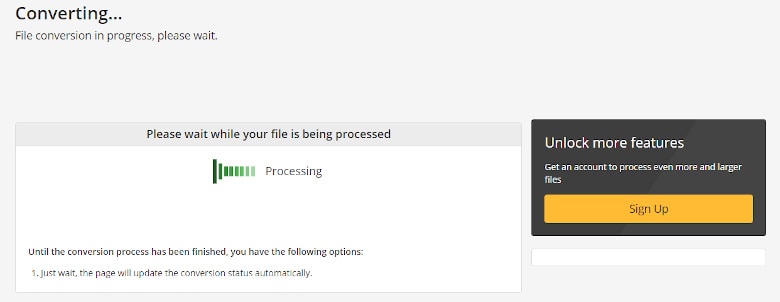
Once complete the new MOBI file should automatically download into your default Downloads folder. If it does not, simply select the button that says, ‘Download’ to download the file to your PC or laptop.
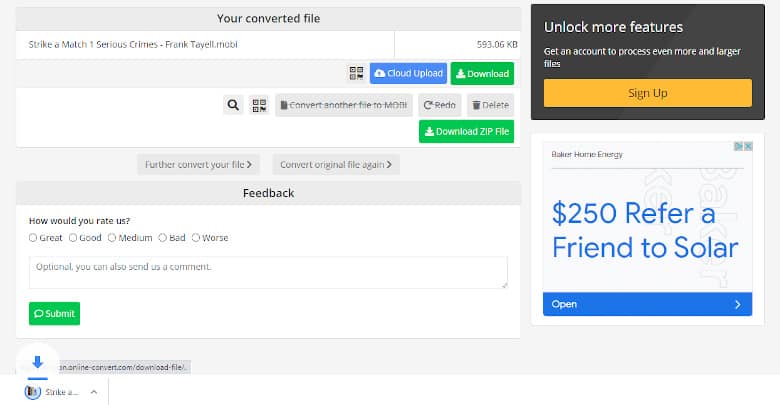
This next option requires installing the ebook management tool Calibre. It may require a few extra steps, but believe me if you have an ereader you certainly need Calibre in your life.
I won’t go into too much detail here, but we have an excellent Calibre Super User Guide, which goes though step-by-step with illustrations on how to setup and convert ebooks into different file formats. It also shows you many other configurations and how to better manage your library.
If you are concerned about downloading and installing software you know nothing about, don’t worry I get it.
I always have the same concerns with new software.
Be rest assured that Calibre has been an open-source project for well over ten years and part of the GPL3 license. This means that many developers are working on the project so no one person could install malware into the code. If you are interested to find out more, I wrote an article on Why you need Calibre in your Life.
Buying an ebook on a Kindle Paperwhite or Oasis is really simple to do and take less than a minute.
To make the process easier, make sure you are signed into your account on Kindle.
For a more details including screenshots, check out our How to buy Ebooks on Kindle devices which takes you step-by-step through the process.
Amazon does not allow Apple users to purchase ebooks directly via the Kindle App, instead they will recommend you purchase via a web browser and sign into your account.
There are a number of retailers where you can buy individual ebooks or subscribe and read as many books as you like for a monthly fee. These include:
Amazon use to support a digital lending library a few years back, but this has since gone.
However, Libby (which is part of Overdrive) and BorrowBox still allows you to borrow ebooks, but these are not directly accessible on Kindle devices and do require separate apps on an Android or iOS device.
This means as it stands there is no simple way to borrow ebooks on Kindle.
I’ve yet to try whether you can download a borrowed ebook from Libby and then convert this to MOBI and read on Kindle. Once done I’ll update my findings.
While Amazon have made it difficult for customers to purchase ebooks outside of the Kindle Store, with the right tools you can purchase ebooks from Kobo and convert to Kindles native file format.
While converting from EPUB to MOBI can take time, once you have gone through the process it becomes much easier and quicker to do the second time round.
