Every now and again electronic devices will freeze.
Fortunately, if your Kindle is frozen on locked screen it takes less than a minute to fix and here’s how.
Bear in mind that ereaders are complex computer systems with an operating system performing multi-threaded operations at the same time. So occasionally systems have too many processes running and end up locking up.
The good news is that while Kindle devices can freeze and lockup, it’s relatively simple to reboot the device without having to take it to shop for repair.
Unfortunately, not.
If your Kindle is still frozen after holding the power button for 40-50 secs, it could be that the device needs a “hard reset”. This requires disconnecting the battery and re-inserting the connector, but it requires a technician. Most mobile phone repair shops will have someone capable of doing this.
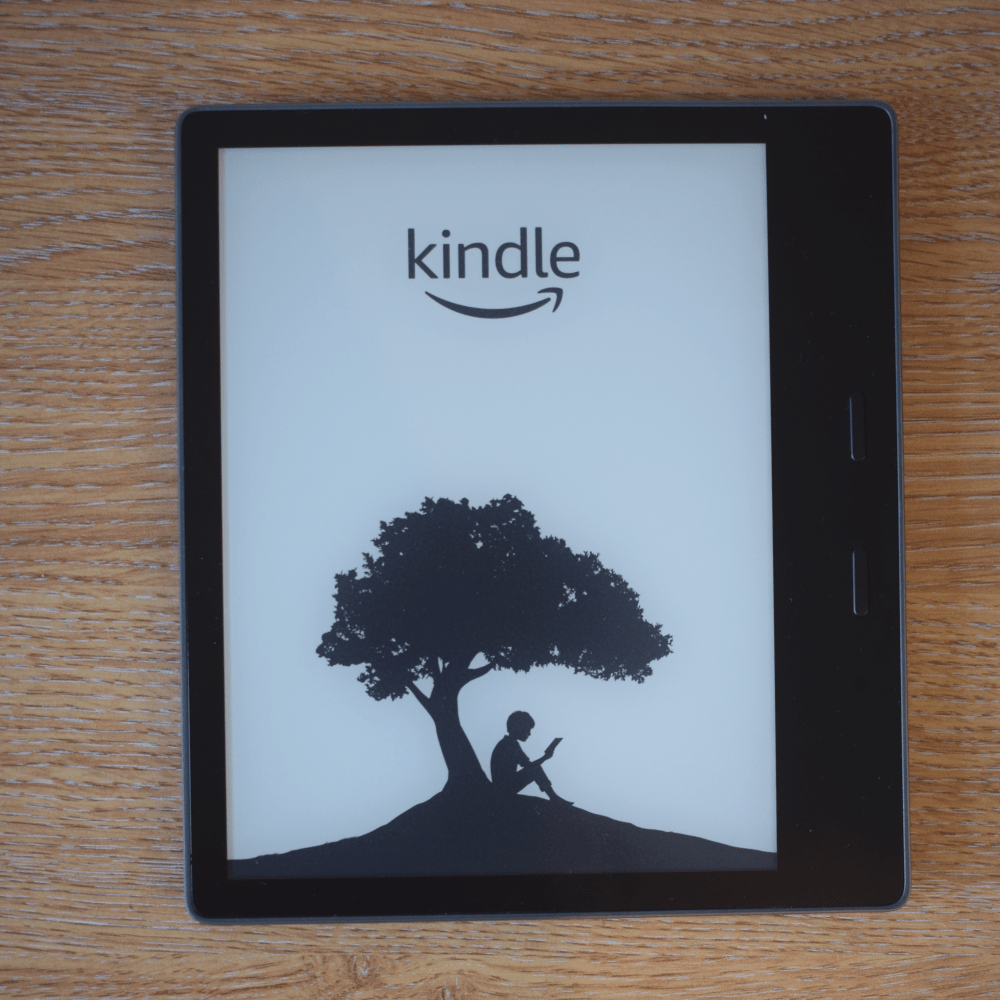
Alternatively, you could wait for the device to fully discharge the battery, but this can take weeks until it’s completely drained. This method might be worth trying if you have the time as it saves you having to open-up the device.
Turning off the Kindle screen will not stop the device from freezing.
Even though the screen is turned off the CPU is still sat idle in the background waiting to be woken or monitoring the battery voltage. So while it seems sensible to turn the screen off to avoid it from locking up, the processor can still freeze giving you the same problem.
If the issue persists on a monthly basis, then clearly something is wrong with the device, and it needs further attention.
I would suggest you speak to the retailer where you purchased the device. If the device is under warranty (less than 12 months) or you have cover you may be able to get the device replaced for free. If however, the device is older than 12 months you can still query this with the retailer as they may still replace with either a new or reconditioned device.
When it comes to purchasing Kindle devices, we advise that you purchase directly though Amazon. This way, if you do have any issues (which are rare) it’s likely that Amazon will just replace it with no quibble.
We have an excellent guide on my Kindle won’t turn on and looks completely dead, which gives you a simple step-by-step guide to find the cause of the issue and bring you Kindle back to life.
This would suggest that the screen itself is damaged for some reason. If one half is working and the other half is not, it may be that the display driver chip is faulty and the display itself needs to be replaced.
It’s possible to replace the screen, but generally the cost to replace is more than half the cost of the Kindle device, so it may be sensible to purchase a new one.
All electronic devices are prone to freezing and Kindle ereaders are no exception.
Fortunately, the process to unlock a Kindle is very simple to do and takes no technical knowledge to do.
If you are still experiencing frequent lock-up issues it may be worth contacting your retailer to have this repaired or replaced.

Excellent Kindle advice/support, quick fix, thank you very much!
Thank you for the kind words, I do strive to answer the question within the first couple of paragraphs (but ocassionally go on a tangent!). So glad it helped. Kind Regards, Deb's
This worked perfectly for my kindle of 10 years. I was afraid that it had given up on me. Thank you so much
So pleased it worked for you Meenakshi, enjoy your reading.
Kindle is frozen and battery is not running down
I cant enter my password ... the keyboard is frozen.
Hi Frances, I would suggest you hold the power button for 40 seconds to restart the device and see if that fixes the issue.
Hi, I've tried resetting it by holding the power button for 40 seconds, even longer.
Nothing doing though. It's still stuck on the Kindle page with the tree. Any suggestions?
Hi Pip, In circumstances such as this I would suggest to contact Amazon as they may be able to reflash the device at their depot, as there is not much you can do yourself if the device does not peform a soft restart using the power button.
Thanks Debra
Followed the advise of holding the power button for 50 sec and, hey presto, screen came to life again