Reading late into the night or for long periods can take its toll and may lead to eye strain and fatigue.
However, if you need to read a report to meet that deadline or have a pile of notes to revise for an exam, there are a few things you can do to help reduce ereader eye strain.
Below is a list of helpful tips I’ve used over the years to help me read for longer without causing eye strain.
Dark Mode (or Night Mode) is a neat feature that allows users to invert the colour on their ereader. The background switches to black and text & icons become white.
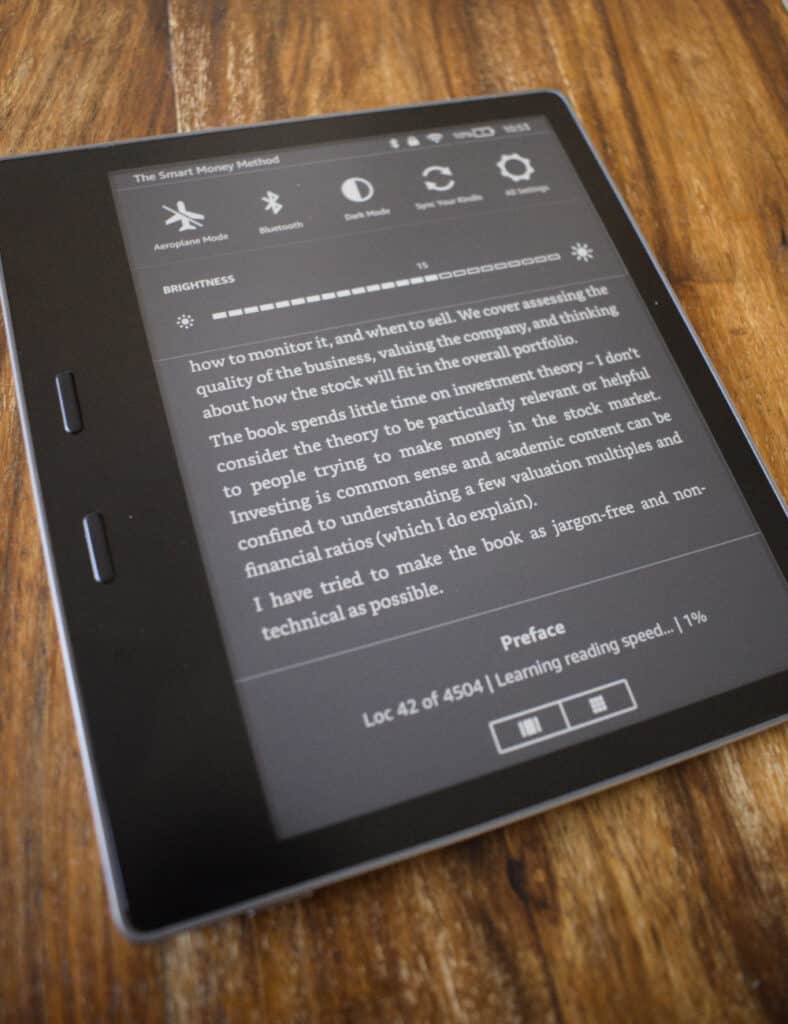
This is particularly useful for readers that prefer to read in a darker environment, as most of the screen is black which means there is less light hitting the retina.
Mind you, not all ereaders will have this feature.
For instance, the BOOX range of ereaders do not have this feature pre-installed. So, if this is something you want, make sure you do your research before making a purchase.
Here is a list of the most popular Ereader’s that do have Dark/Night Mode:
Some research studies confirm this has an material improvement at reducing eye fatigue. Subjectively, I find reading in this mode less strain on my eyes and have now switched my office PC to this mode during the daytime.
This is a new-ish feature on some of the latest Ereaders such as the Nova 3 and Kindle Oasis 3. If you have this on your device, I would definitely recommend enabling this feature. Reducing the blue light on your screen has been proven to reduce eye strain and improve sleep.
What is Blue Light?
Natural daylight consists of a wide band of frequencies from a few Hertz to tens of Giga Hertz, some of then you are aware of such as Ultra Violet UV which is at the top end of the spectrum. Then there are frequencies that are mid-range down such as blue light.
The intensity of the blue light on most mobile devices allows you to see white on the screen.
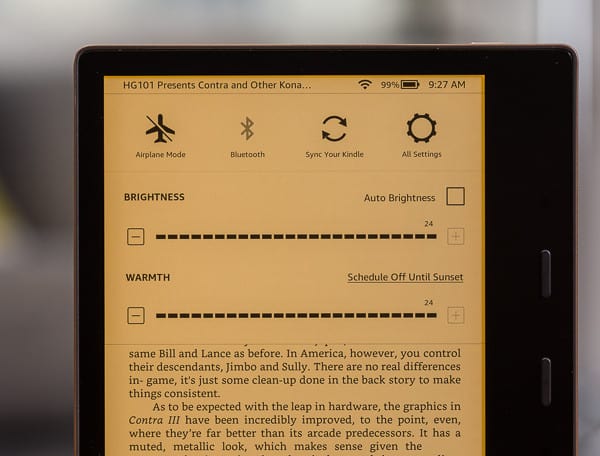
The warm light reduces the amount of blue light from the backlight LED. Generally, you can adjust the amount of blue light (sometimes referred to as cold light) you want on the screen.
Some Ereaders have the option to setup a schedule where you can set the specific times when you want the warm light to be set on your device. I normally set mine to 7pm just as the sun starts to set (although this will depend on the time of year) but you can set this to any time you like.
Blue light can also affect the amount of Melatonin in our body which is used to aid sleep. So, as well as reducing eye strain, warm light has the added benefit of improving our quality of sleep.
Not every ereader will have this function, certainly some of the older models won’t. If you’re on the hunt for a new ereader then I suggest you read which Ereaders have warm light, which comes with a brief tutorial on how to set warm light up for each manufacturer.
If you are starting to feel your eye lids becoming heavy, you could switch from reading to listening using a handy feature on most of the popular Ereaders called text to speech.
This handy little app allows you to put down your ereader and simply listen to the words on the display.
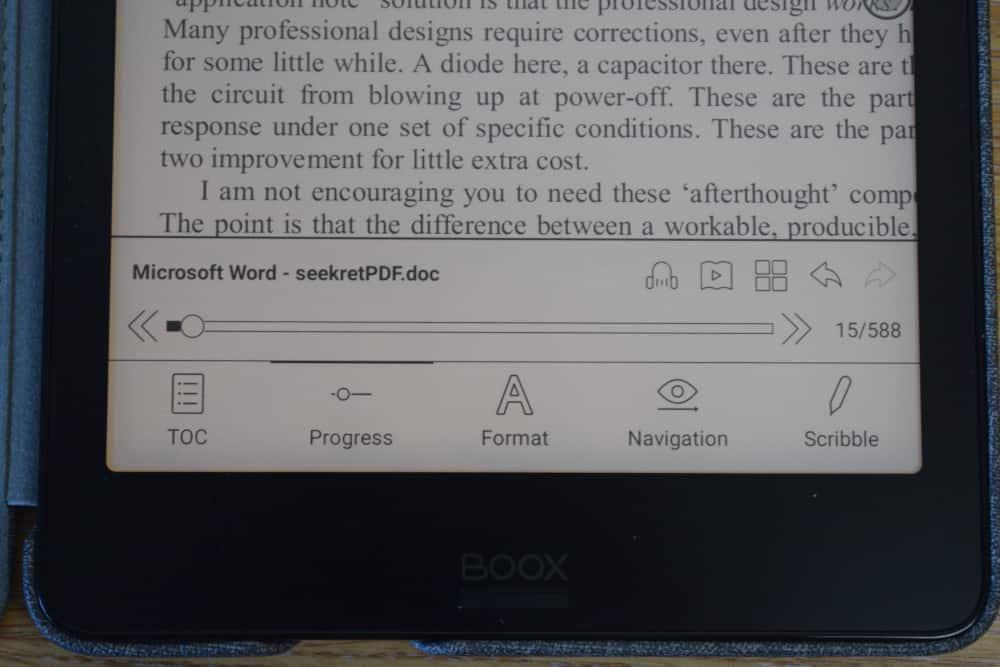
A lot of earlier versions text to speak (particularly during the 2000’s) had a very monotonous, almost robotic sound from the narrator, which put a lot of users off. But more recent versions sound much more like a human narrating to you with change in tone and dynamic breaks between the words, it’s a much more pleasurable experience now.
And most of the time they are included with your ereader.
There are also a number of text to speak apps that you can purchase on the Google Play/Apps Store that sound much more human like for a small fee. If you’d like to know more, we have an article on the 5 Best Text to Speech Apps for your Ereader.
Another added benefit of Text to Speech is the ability to increase the speed at which the narrator dictates. This is useful for those that are slow or struggle to read. I tend to struggle to process anything faster than 1.5x speed read back to me, but maybe you can fair better.
Display flickering at a low enough frequency for the human eye to detect is a certain way to cause eye fatigue and in some cases induce headaches, so we really want to avoid this.
Flickering on electronic devices are mainly attributed to the front or backlight on the display. As the user adjust the brightness on the display.
Most electronic companies will design their front/backlight with a passive (resistive) element to avoid any backlight flicker. But some manufacturers have opted to used pulse-width modulation (PWM) to switch the light on and off at high frequencies, thereby reducing the overall brightness.
In some cases where PWM frequency is low enough it can be visible to the human eye and as a result you may see this flickering on your device.
I’ve noticed on a few notice boards that some users are complaining of backlight flickering on their devices. One ereader in particular that comes up time and time again is the Kobo Forma.
Apparently, some of the earlier models had this feature. The flicker comes from the Forma’s backlight which switches at around 1kHz.
If you happen to have a Kobo Forma there are a couple of things you can do avoid this:
The simplest solution of course is to turn the back/front light off altogether and to switch the main light on to read the text, thus eliminating any flicker what-so-ever.
This may not be an option for some users. I myself need a backlight as I’m generally reading late into the night while my partner is asleep. You could of course just go into another room and turn on the light, but I’m far gone and stuck in my ways to change this habit now.
The only other option is to set the brightness to full, doing so will stop the ereader from switching the brightness. This of course has its own flaws, but if it’s a choice between a flickering screen or a bright one, I would choose the former.
If neither of options is suitable for you, you could of course sell your old flicking device for a brand-spanking new Ereader with some of the latest features that we’ve just discussed such as dark-mode and warm light.
Generally, Ereaders hold their value quite well if they are less than 2 years old.
I will stress that some Kobo Forma owners have reported no flickering what-so-ever, so it’s important to know that not everyone will detect the flickering on the display.
Everyone’s eyesight deteriorates as we get older.
If you are long-sighted and struggle to see objects close to you, you should calibrate the text on the screen to a size you’re more comfortable with.
Nearly every ereader on the market will allow you to adjust the text size. Generally, you can find this under Settings > Accessibility > Display Size.
The Kindle only has two options: Standard or Large, but some e-readers will give you more choice.
If you’re converting webpages to pdf, you can adjust the scale of the document to a size that suits you. This saves you from having to increase the text size once you open the document on your ereader.
It may take a few attempts, but I find setting the scale to 120% is more than adequate if you find smaller text difficult to read.
I know this is obvious, but it’s one that’s often overlooked as it feels more comfortable to read in the dark.
For our eyes this is the exact opposite. We want the room fully lit so our eyes require less work to focus on text which ultimately reduces eye strain.
So, if you spend most of your time reading in bed then try to have the bed-side lamp on at the same time.
I know this is not an option for some of you with partners who may be trying to sleep while you’re reading. In that case why not pop down-stairs and read on the sofa with the main light on. It’s likely you will be able to read for longer and feel less tired in the process.
Blurred text forces our eyes to focus more intensely to process the information on the page, which could result in eye strain.
Most ereaders on the market have the option to adjust the contrast ratio (which is another word for sharpness) of the text you’re reading.
While it can be uncomfortable reading sharper text it’s equally difficult reading text that is softer and blurred around the edges.
You can find this option in the Text Contrast Ratio and adjust to a setting that you find comfortable to read while not being too soft.
Hopefully, I have given you a few ideas there to help reduce the chances of eye strain while using your ereader.
Although I think it’s likely that eye fatigue will eventually kick in if you read anything (that includes books) for an extended period of time.
If you have any tips yourself that I may have missed out, drop them in the comments section below and if they’re really useful I’ll add them to the list.
