Having issues with Send to Kindle not working?
You’re not alone.
The problem is that it does take a bit of configuring before you can send files via the cloud and some users tell me that they struggle to set this up.
This article will cover three of the main issues which are likely to stop Send to Kindle from working.
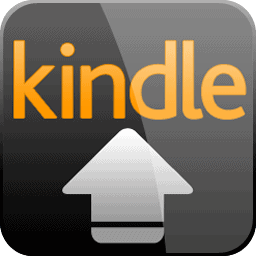
The first thing we need to make sure is that the Kindle device has been registered correctly to your Amazon Account.
You can do this simply by following the steps below
If you do not find any Kindle device in your account, you need to register your Kindle first via the ereader.
In this case, you need to deregister the device and then re-register using your account. You can do this on your kindle by going to Your Account > Deregister Device. Once complete, simply re-register using your Amazon login details.
Generally, I find that an unregistered device or registered to a different account is the major culprit for most issues.
Purchased a second-hand device from eBay? It could be that the device is still registered to the previous owner.
Simply, follow the instructions above to deregister and old account and reregister yours.
Now that your device is registered, we need to configure Send to Kindle.
Find the file you want to send, this can be on your desktop or in a specific directory on your PC. Navigate your way to the file in the file manager (Windows Explorer).
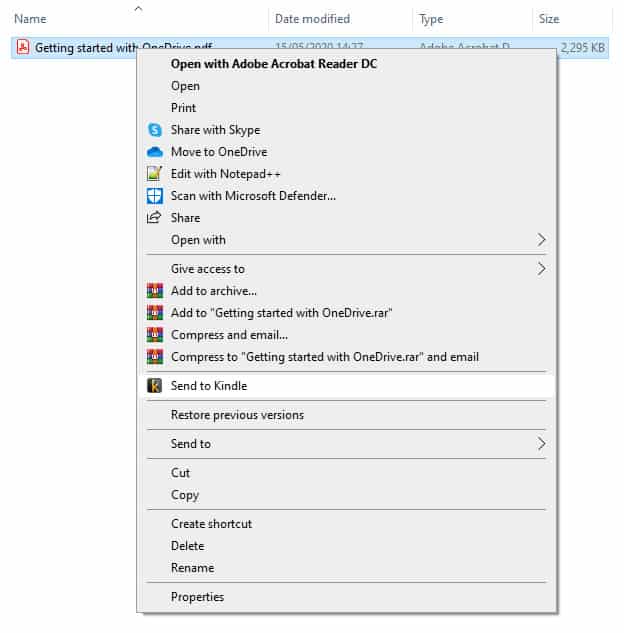
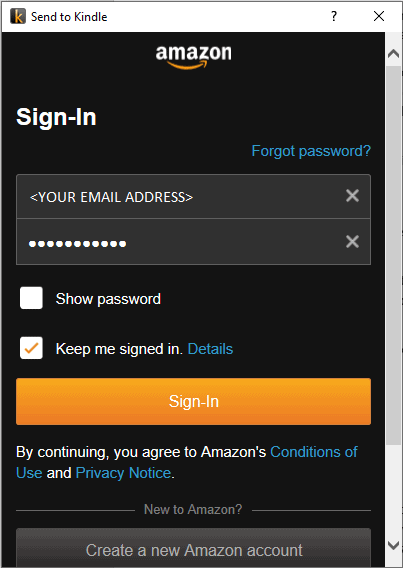
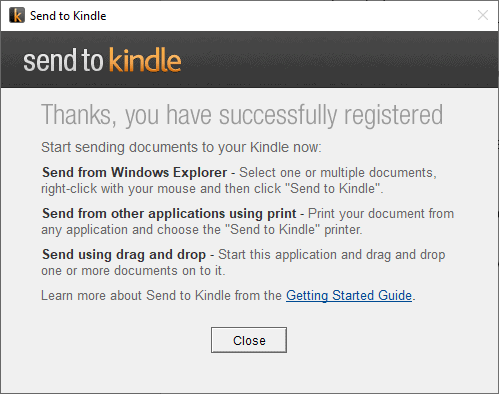
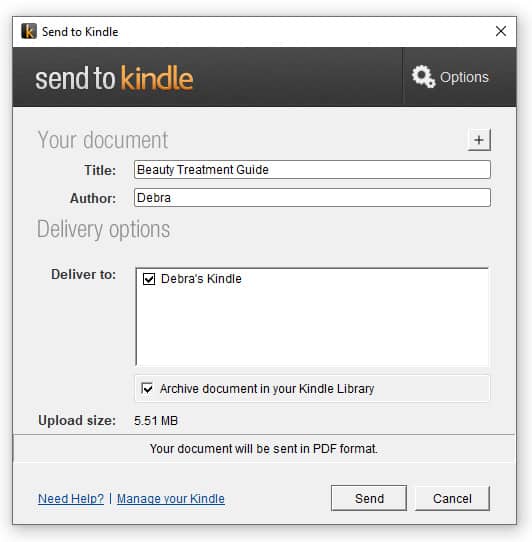
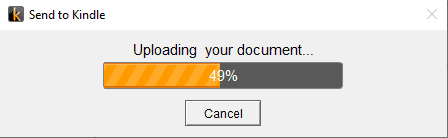
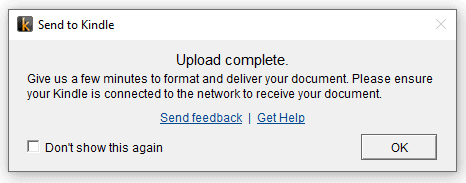
Now that we have successfully sent a PDF using Send to Kindle, we need to actually find it on our Kindle Device.
To do this, go to Home, this should display all the ebooks in your library.
Tap on Filter and select Docs (second from the bottom) from the drop-down menu.
You should now see the PDF in the Documents folder.
At this point it is likely a networking issue between your devices, so make sure you check the following.
If you have a small plane icon on the top menu bar, your Kindle is in flight-mode. To disable this tap on tap on Settings > Aeroplane Mode. This will now enable a network connection.
Poor WIFI signal will certainly give you issues. If you have a WIFI icon with all grey bars, it means the signal is poor. So, place your Kindle near to the WIFI router to ensure all three bars are black to make any wireless transfer easy.
When it comes to network connections, check that you can browse the web on your computer by performing a google search. To ensure that Kindle is connected, simply tap on the “three dots” on the main menu bar and select Kindle Store, if you have a network connection you should see a range of book covers.
A lot of the issues Mac users have, tend to be those relating to configuration. If you follow the steps I outlined above with regards to registering the device and configuring the app, it should resolve most issues.
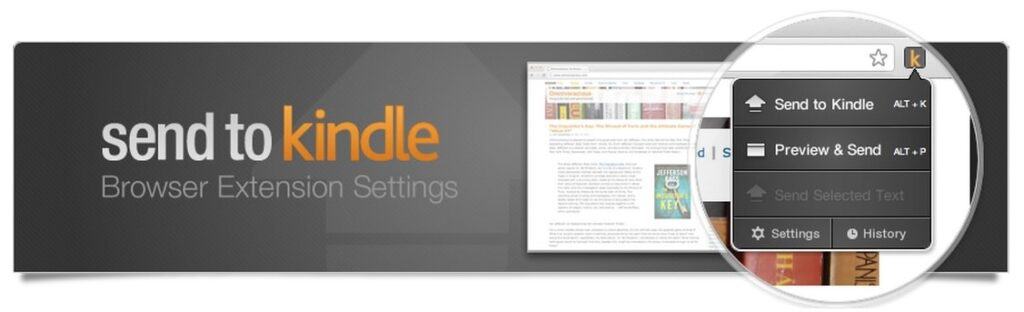
The Send to Kindle Chrome extension makes it easier than ever to send articles on the web directly to your Kindle device.
Sometimes the formatting can be a little frustrating, in that Send to Kindle is unable to replicate the style sheet of the webpage, none the less the text itself is there in a reasonable size to read.
Configuration and setup is pretty much the same as I’ve discussed previously. You will be required to log into your Amazon account and from there select the device that you want to send the article to.
For those of you that are frequently at a desk and want a quicker way to send PDF’s without installing another app, you can send them directly using a smtp email service such as Microsoft Outlook or Google Gmail.
All you need is your devices unique email address which you can do by going to Manage your Content and Devices
Send to Kindle isn’t an app per-se, you won’t find it in Application menu, it is more of an extension or plugin for Explorer.
To open Send2Kindle simply open Explorer, find the file you want to transfer and right-click on a document. You should now see the Icon and the text “Send to Kindle” halfway down the menu.
You can send a PDF to Kindle, along with a whole list of other file extensions which include .epub, .txt, .pdf, .mobi. Kindle devices are compatible with most documents (excluding word).
Send to Kindle has a separate Chrome extension plugin that allows you to send directly from the Chrome web browser. Although the format in which it processes a website is quite odd, however it is readable.
Hopefully that was pretty comprehensive enough to cover most readers issues.
But you are still struggling to use Send to Kindle, just drop a note in the comments section below and I’ll do my best to help with any queries.

Thank you for your advices. Still, on registering with send-to-kindle (Desktop app) I get no response. (It worked once...) Maybe you know what's the problem. Best regards, V
Hi Verena. Here's a few things you can check:
Hope this helps.
I'm wondering if it's too late in this discussion to ask for help? I have had an issue for the past 3 weeks which is incredibly frustrating to me! I've got my kindle, and my account, which controls the kindles I gave to all 3 of my kids. Normally, I go online, choose a book for them and then tap deliver to 'child's name' from the drop down menu, and it goes directly to their kindle. For the last 3 weeks, though, everything comes to my own kindle, which I then have to delete, and then i have to go to the website and manually sort it out through manage content and devices. Amazon help so far have not been helpful, so I'm wondering if you would have any ideas?
Hi Emma, Have you tried emailing a file directly to each kids device? (you'll need the childs unique Kindle email address which you can find in Manage Devices). If that works, it could be an issue with Send to Kindle itself. You may want to either uninstall/reinstall on the same PC/laptop or try another device to see if that resolves the issue. Let me know how you get on.
My send to kindle does not list my PC kindle which is my default kindle device. it only lists the ones I don't use. I don't see any means of updating this, its correct online.
When I log in to send to kindle with my amazon account information, it just refreshes and reloads empty fields. I don't have any issues on my mac laptop but my mac desktop won't hold the log in information. I have uninstalled and reinstalled with the same results.