In this modern world you would expect something as simple as bluetooth connectivity to be a breeze.
But I find a lot of our readers are still struggling to get their Kindle Paperwhite to pair with bluetooth headphones or speakers.
So, I’ve created a definitive “how to guide” to setting up Kindle Paperwhite Bluetooth. It has screenshots to make it nice and simple.
There is also a troubleshooting guide later on which cover all possibilities as to why your Kindle is not pairing and what to check to get connected.
Let’s get started!
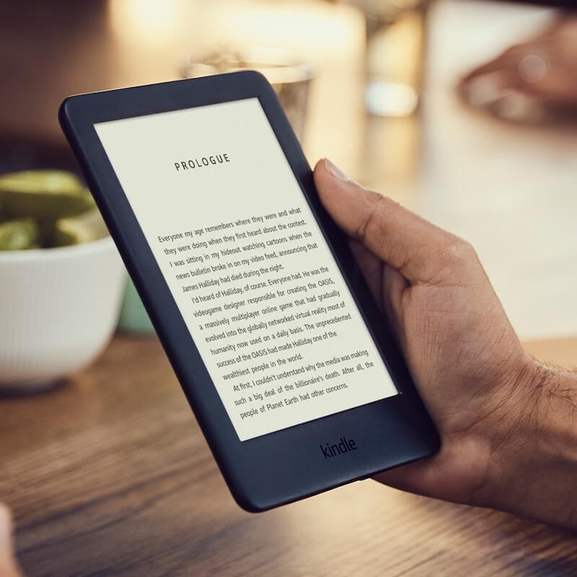
It’s important to know that not all Kindle Paperwhite models have Bluetooth.
The problem is that Amazon does not make it clear on their products which generation you own.
So, if you’ve been generously given a Paperwhite as a gift or handed on down from a relative or friend, first we need to find out which generation of Kindle you have.
The simplest method is to check the box in which the device came in. It should be clear on the front which Kindle generation you have.
If you no longer have the box, you can find the model number at the back of the device. Type the model number into Google search and it result should tell you what revision and generation
Here is a list of model numbers and corresponding Kindle Paperwhite Gen that have Bluetooth:
| Kindle | Model | Generation | Released | Bluetooth |
| Paperwhite 1 | EY21 | 7th | 2012 | No |
| Paperwhite 2 | 8th | 2013 | No | |
| Paperwhite 3 | G090G1 | 9th | 2015 | No |
| Paperwhite 4 | PQ94WIF | 10th | 2018 | Yes |
As you can see, any device prior to the Kindle Paperwhite 4 (10th Gen) does not have Bluetooth.
Alternatively, the quickest way to check is to go to the main menu and check if there is a bluetooth icon. If not, it’s likely you do not have this feature.
Tap near the top of the screen to bring up the Menu bar. Select Settings, this will give you a list of features available on your device. If the Bluetooth icon is not present, it means that your Kindle device does not support Bluetooth connectivity.
So, if you are fortunate enough to own the latest Kindle Paperwhite 4, I’m sure the next question you have is
“How do I connect via bluetooth?”

In this section, I’ll go through configuring and pairing bluetooth headphones to a Kindle Paperwhite.
In most cases, the reason why we have connectivity issues are two things:
So, let’s start with enabling bluetooth on our Kindle Paperwhite.
1. To do this we need to go to the main menu at the top the screen and tap on Settings.
2. The menu will expand, you should now see the Bluetooth icon.
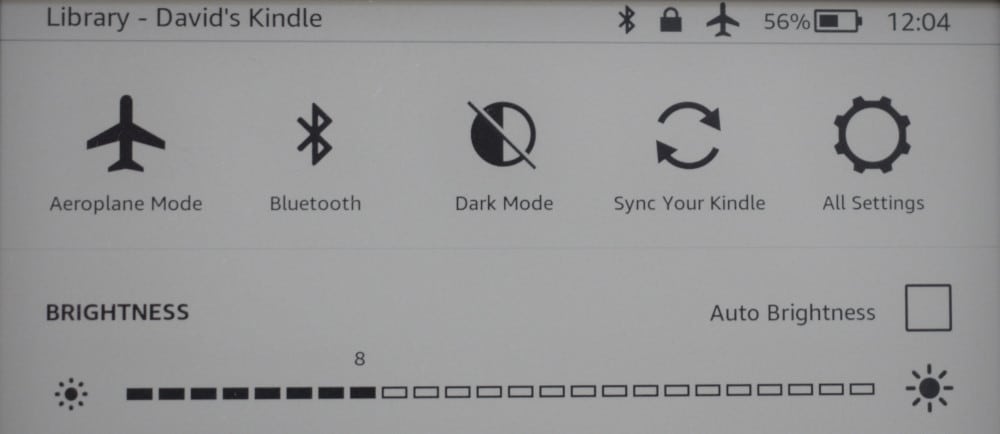
3. If the icon looks darker than the rest, this means that bluetooth is disabled. Simply tap on this icon to enable Bluetooth.
4. Once enabled, you should see a smaller icon across the top menu bar, next to the WIFI and battery icon.
5. Bluetooth is now setup and ready to pair with another device.
We will now attempt to connect the bluetooth headphones to your Kindle Paperwhite.
From here you can do a number of things such as listen to audiobooks from your Audible collection, or listen to an ebook you are currently reading using Whispersync.
If you haven’t tried Whispersync out yet, I encourage you to do so as it’s an excellent feature that’s free for Kindle users, just be sure to enable this in Managed Devices on your online Account. For more details we have a guide on setting up Whispersync.
Be mindful that it’s only available for ebooks with voiceovers. You can search on Amazon to see if your ebook has this feature.
Kindle Paperwhite is not Pairing, what should I do?
Of course, things do not always run as smoothly as the example above.
Here are a few things you can check to connect your device.
Usually, most bluetooth headphones will have a power light to indicate it is on. If you have not used your headphones for a while, it could be that they have no power at all. In which case you will need to charge them before attempting to pair. I would suggest 30 mins is an adequate charge time.
Some headphones or speakers may have a scan button. You should follow the instructions from your manufacturer to start broadcasting a signal to connect to the Kindle device. Usually, you will need to hold for 2-3 seconds to perform a scan.
If it fails, you can tap the rescan button on the Bluetooth Devices window to retry. At this point, I would suggest repowering the headphones to ensure both are broadcasting.
How to Rescan Bluetooth on a Kindle Device:
For those of you who are still struggling with connection, try pairing with another device such as your mobile phone.
If the phone connects successfully then there is a connectivity issue with your Kindle. If not, it could be a problem with the speaker/headphones and you should try connecting another bluetooth device to your Kindle.
It could be an issue with your device. You could take it to a local Target or electronic store and ask one a member of staff that are trained in technology devices to see if they can connect the Paperwhite successfully.
Only Kindle Paperwhite 4 (10th Generation) devices or later have Bluetooth connectivity. Any Paperwhite models before this do not have this option.
Yes you can connect any Bluetooth headphones with bluetooth version 3.1 or greater. Just be sure to power the headphones or earbuds on before you press the Rescan button on your device.
Both Kindle Oasis Generation 1 and 2 come with Bluetooth as standard.
This suggests that you have an earlier model. Any Kindle Paperwhite 3 or earlier will not have bluetooth fitted and therefore cannot be used.
To check which Kindle Paperwhite you have, check the model number on the back of the device. Then do a search on Google by typing the model number in, it should identify which model you have.
AirPods are compatible with any Kindle ereader, provided it has Bluetooth connectivity. To connect Kindle to your AirPods, simply follow these instructions.
I do hope you were able to get your Kindle Paperwhite to pair successfully via Bluetooth.
As with most things, once you have set it up the first time, it’s relatively easy to do. In fact, on your next attempt your device should connect automatically to the wire headset without having to perform a rescan.
If you are still struggling, it is always worth asking someone else for assistance as two heads are better than one. Any issues? Just leave a message in the comments section and I’ll see if I can help.

Not all Kindle Paperwhite 10th gen have Bluetooth enabled. I think it is because Amazon lets only the customers from the US have Bluetooth functionality.
Thanks for letting me know, I'm really surprised by this. It appears that Amazon disables this option in certain locations. If you changed the device location to US, I believe the Bluetooth option should appear. Either way, it's an odd thing to do.