In this quick answer guide, I’m going to show you how to turn off Kindle Paperwhite.
I'll also explain why this is unnecessary with ereaders, as is won't save much on power nor will it protect your screen.
So, let dive right in!
The first thing you need to do is to locate the Power Button.
You can find this at the top right edge of the device (the opposite end of the micro-USB power socket).
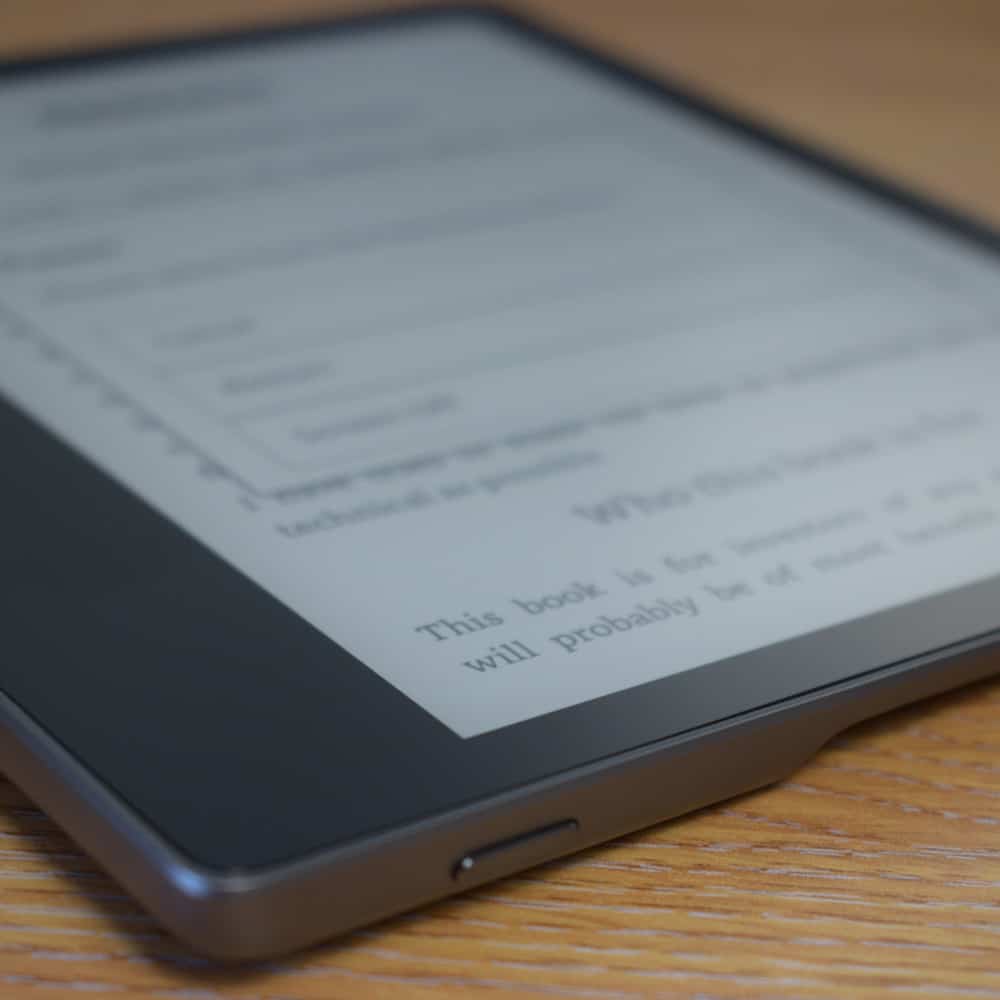
Once you have located the power button, press this for longer than 9 seconds, until the Power Menu is displayed.
You should now see three options: Cancel, Restart and Screen Off.
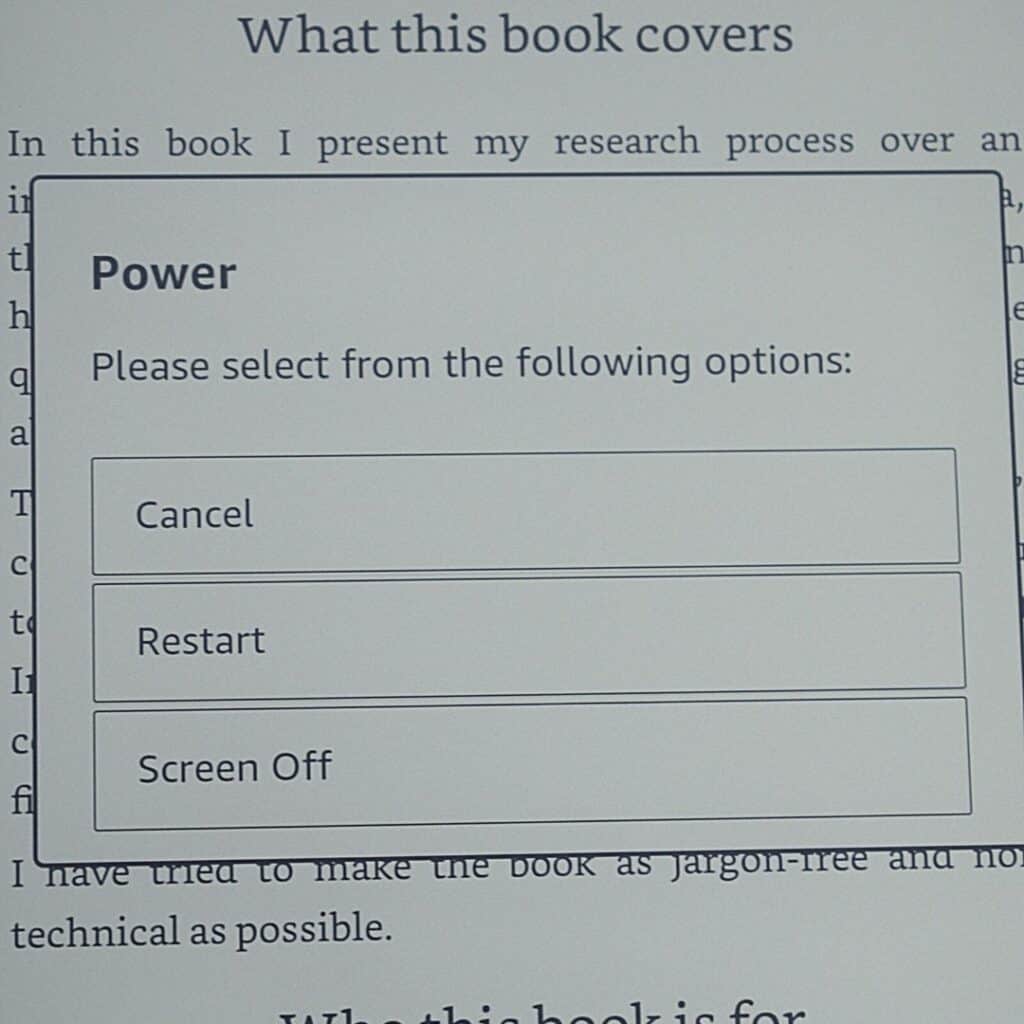
Select Screen Off and you Kindle device should now power down with the display off.
To do this, simply press the Power button for longer than 5 seconds.
You should see the display flicker for a moment.
You should now see the Kindle logo while the device starts-up. Once it has initialized, you should see the home page.
If you are unable to power-up your Kindle, it could be that you need to press more firmly on the power button. When you do this, you should hear a faint “click” sound, indicating the microswitch has made contact.
Well, in fact they do without you realizing.
Kindle ereader’s are quite different to the OLED displays you find on your phone. The e-ink screen can display a static image without consuming any power what-so-ever.
While your Kindle is displaying an image in screensaver mode, it is not actually using any more power than if it were turned off.
But if you prefer, you can turn-off the display and as we have shown it’s really simple to do.
For a more detailed explanation on e-ink technology, why not check out our guide on how ereader’s work.
No, the Kindle does not really power down.
Similar to most Apple devices, the Kindle Paperwhite goes into a sleep mode that turns-off all of the comms such as WIFI and bluetooth devices as well as the main processor. The screen displays the “sleep-mode” wallpaper and is no longer active.
This is why the Kindle is so quick to power-up as it does not fully shutdown but remains in sleep mode until the user presses the power button to wake it up.
You will not burn any images onto the ereader display. This is due to the e-ink technology which unlike LCD does not project light, but instead, moves e-ink to the surface of the display.
There is no significant power gain by turning off your Kindle. Any gain by putting the processor from sleep to shutdown mode would be miniscule, in the tens of microamps or 0.00001 Amps. You would certainly not see an improvement on battery life.
Some Kindle Paperwhite 3 users have had up to three months in standby mode without any use. Obviously, there is some residual power being used, but battery charge performance may also have an effect.
There is really no material benefit what-so-ever by doing so.
Turning your Kindle off does not save any more power than in screensaver (or sleep) mode, as all wireless comms are off in both modes and the display draws no current.
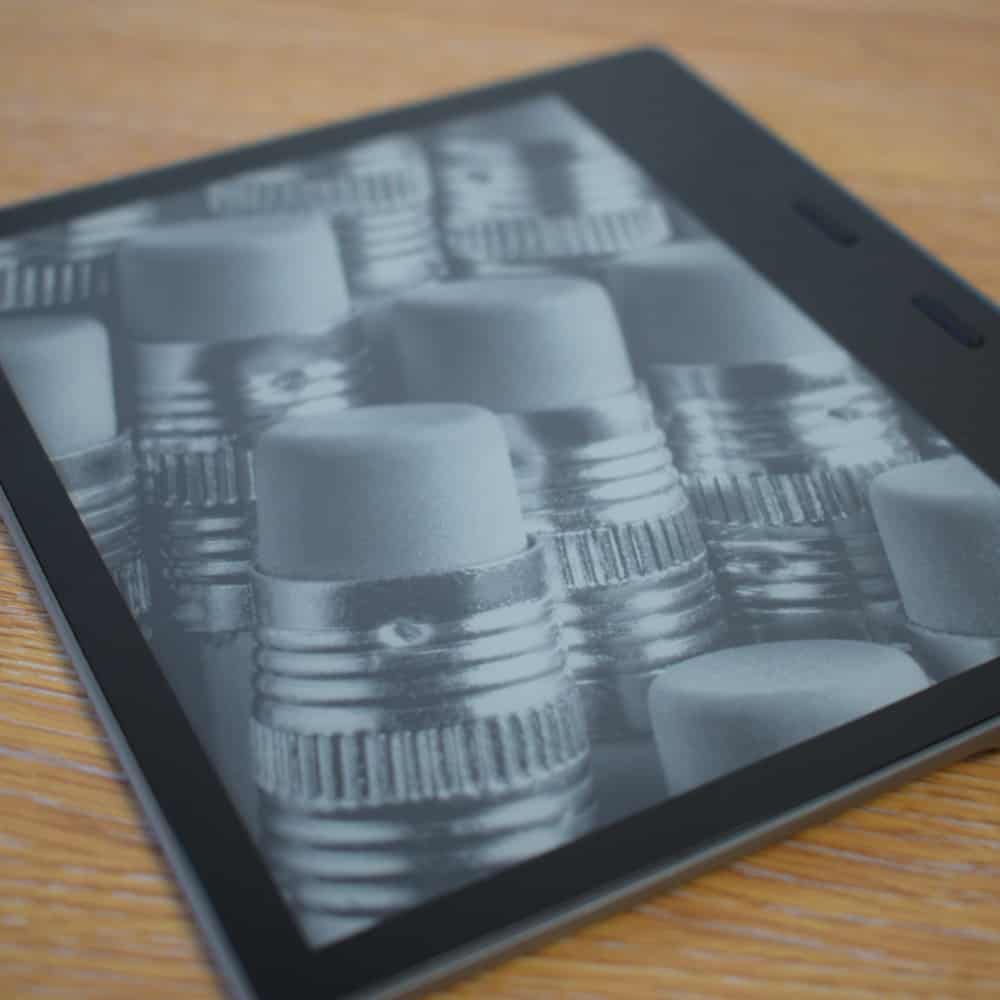
It is really a preference as to whether you want to turn it off or not.
If you would like more useful tips on using your Kindle Paperwhite, then check out the articles below.
If you would prefer to turn off the screen saver just following the guide that I discussed at the start of this article, this will turn off the screen.
Bear in mind, this will not save the display as unlike regular LED or LCD displays that you find on most mobile phones, e-ink will not "burn in" any static image as the technology of the display is completely different.
Your Kindle Paperwhite or Oasis can be turned off after a reset by pressing the power button for longer than 9 seconds.
You should then see a pop-up window which will give you the option to "Turn off Screen", this will in effect shutdown the ereader.
To turn the Kindle Paperwhite back on, simply press and hold the power button (which is on the end of the device) for greater than 5 seconds.
You should now see the Kindle logo displayed across the screen along with a status bar which displays the progress of the ereader initializing.
You may find that it takes time for the Kindle Paperwhite to startup, in some cases just over a minute. This is due to the lower performance CPU's found in most ereaders (compared to the latest mobile phones) as power consumption it crucial on these devices which means they can last for about a month with a single charge.
