I'm sure you’ve tried everything, but Kindle STILL refuses to connect to WiFi.
Well fear not, we’re here help.
I’ll go through a couple of gotcha's that catch me out every now and again and give you a step-by-step troubleshooting guide so can can follow each step to find out the cause and have you back to reading in no time.
So let begin.
Note: Not sure your internet is working? I suggest you jump to our Basic Network Checklist before continuing.
Below are the three issues that I frequently come up against when I can’t connect to WiFi. While some of these are obvious and you may have already tried them, it’s all too easy to get carried away at time.

The most common problem is leaving it in Aeroplane/Flight Mode to help save battery life.
To disable Flight Mode, simply tap at the top of the screen to open the Navigation bar.
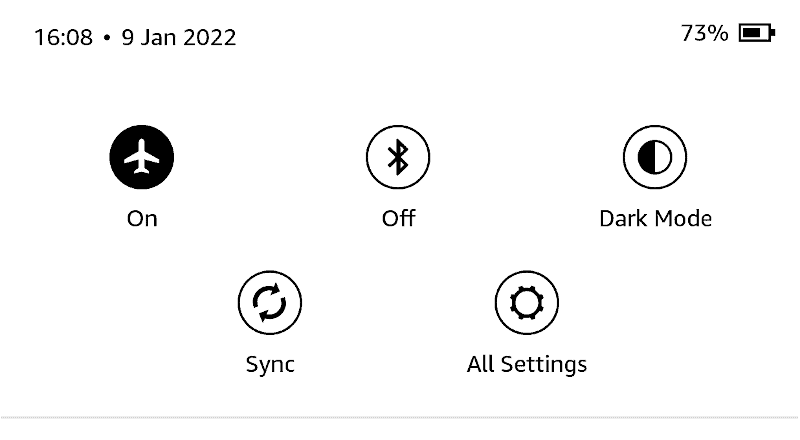
From there tap on the aeroplane icon. This should now say ‘OFF’ just below the icon, and the plane icon on the top Icon bar should disappear, replaced with the WiFi icon.
In cases like this, it’s always worth double checking everything and this includes the SSID and password.
On the Home Screen tap All Settings > WiFi & Bluetooth.
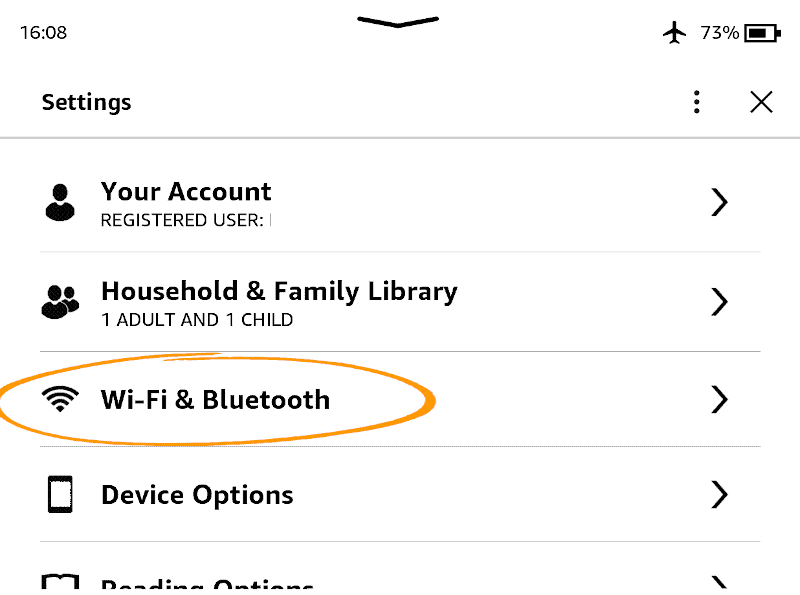
Next, select WiFi Networks.
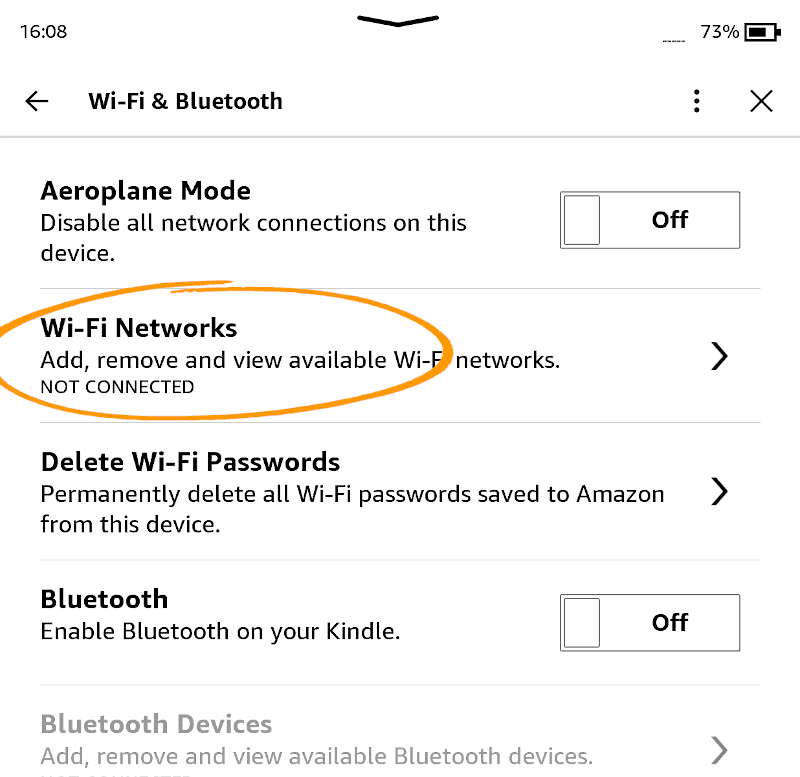
Select the correct SSID WiFi network from the list provided, ensure the SSID is the same as the one on the router. Sometimes you may have a pull-out card with the details, including the WiFi password.
In most cases you should only see one WiFi ID with full signal strength (unless you live in a block of flats).
Tap on the WiFi network you wish to connect to.
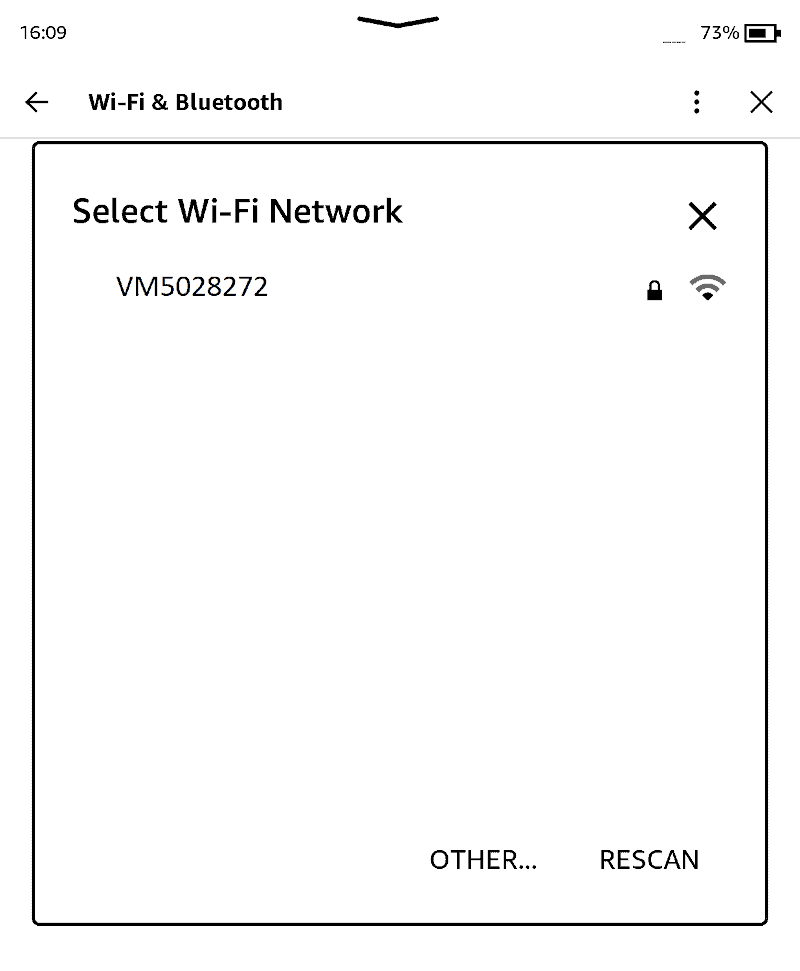
Enter the WiFi password and tap OK.
If it connects you should see a WiFi icon at the top of the Icon bar.
Some devices have a tendency to hang which could affect the WiFi module itself within the device. So, the simplest solution is to reset the device.
Simply press and hold the power button for between 40-50 seconds and release when the display goes blank.
Give it a further 30 seconds and you should see the Kindle logo with a progress bar at the top to show that the device is initialising.
When you see the Home Screen the device has fully reset and ready to use. If WiFi is working, you should see the icon on the bar at the top of the screen.
This may sound silly, but the number of times I’ve tried to download a new book, only to find I’m connected to my bedroom WiFi and out of range to get a signal.
You will know your house better than anyone else, so I’m sure you know how far you are out of range before the WiFi drops out, but it’s worth checking the WiFi signal just to be certain.
Having gone through all of the steps above, it may be worth getting in touch with Amazon Customer Support.
If they cannot assist you over the phone, they may request to have the device returned for inspection. I would only go down this route as an option of last resort as it means you will lose your Kindle for at least a week if not longer.
However, if they do find an issue with your Kindle they may offer to replace if it is within your warranty period. In my experience, Amazon will replace a genuine faulty device that is less than two years-old.
Kindle Fire users can follow the same steps we discussed above. The only difference is that the menu’s on the Kindle Fire are slightly different to that on the Kindle Paperwhite and Oasis, which I’ll discuss here.
You may be referring to a recent article where it mentions that some older Kindle ereader devices may lose internet connection, but this was in fact referring to SIM card (mobile) ereaders that will lose 2G signal soon due to it being phased out globally. WiFi
This would be my option of last resort as, if you have followed the instructions above, a factory reset may not resolve the issue.
The reason for resetting the device back to its factory settings is that there may have been a configuration issue that is causing a problem with the WiFi.
Only perform a Factory Reset after all the following have been observed:
To perform a Factory Reset on you Kindle device:
Your device will take a few minutes to fully remove all data and reset the device back to factory settings.
Once the device has restarted and the Home Screen is displayed, you and got to WiFi & Bluetooth setting to select your WiFi Network and enter the password again.
Hopefully this resolves the issue. If so, don’t forget to register the device again in your account.
The first thing we want to check is that your internet connection is working. The simplest way to do this is to use another device in your home that has WiFi and that you have recently used to browse the web. It could be a mobile, tablet or laptop, or even a set-top box.
Just be sure that you can connect to google.com or any other website you are familiar with.
If you can successfully connect via another device, you can jump to the fixing Kindle WIFI.
If you cannot get a connection, it means one of two things:
For those you with an ethernet (network) cable, try connecting the cable between your PC/laptop and router. If you have a connection, there is an issue with your WiFi and you may need to reset the router.
Still no connection? Try resetting the router.
Following a reset, if you still cannot connect then there must be an issue with your Internet Service Provider (ISP). I would suggest you go onto their website to check to see if there are any recorded issues of internet connection issues in your area.
Following this, the next step would be to contact your ISP to see if they can assist you.
Super User Tip:
To check to see if the issue is with your router.
Open a web browser like Chrome or Safari on your laptop and enter the IP address on the back of the router. IP addresses are generally by default 192.168.0.1, but be sure to check your paperwork or at the back of the router, as it may have this on there.
Next, enter your login details. These should be the same as the ones you used to open the account.
You should now be logged into the router main menu which should have a status of whether it is connected to the internet or not, you may need to select ‘Networking’ or something similar.
No connection would suggest there’s an issue with your ISP, so I suggest you contact them for further assistance.
Issues with WiFi connection are generally straight forward to fix.
In most cases, if you have had no problem with the device in the past, the issue is with our Internet Service Provider or the router itself which we can check quickly by using another device.
However, there are a few cases where may need further technical support, in which case you could clear the device down via a factory reset or speak to Amazon if all else fails.
Hopefully you’ve reconnected your Kindle to WiFi and can continue reading. If having read this article you are still struggling to connect Kindle to WiFi, just drop a message in the comments section below and I’ll do my best to help.

7th generation never have this problem, just disconnected and say you type wrong password. All my devices are working fine on my network, just this one, I reset also does not have software update option.
It certainly sound like you have a network issue on the device itself, provided you can connect ok with other devices. I would double check the WiFi password on the router. You could try and create a WiFi Hotspot on your smart phone and then connect to that, this will prove that it's a problem with the WiFi on the Kindle. Following this you could perform a factory reset.
This will revert back to it's original factory setting and you will lose everything on your device so I would only do this as an option of last resort, be sure you have all your books and documents saved elsewhere before performing this. Let me know how you get on.
Thanks for this advice. The hard reset fixed the issue for me. I was panicking a bit!
I have a Kindle fire 10 that was working fine until a week ago and the it just stopped. I have done all the things mentioned above (except sending it back to Amazon) I have also contacted BT as I have a BT hub, no luck their either I m now lost.
Sorry to hear that Mal. If you've performed a factory reset and it still won't connect to WiFi, next thing is to check your router. If you can connect say a mobile phone to your router then it's likely to be the WiFi module in the tablet that's gone. At that point you may want to chat to Amazon to discuss your options.
Best of Luck!