Backlights can be particularly useful under poorly lit environments or at night-time in bed.
However, they are completely unnecessary when you’re sat on the beach under the glorious sunshine and could save your battery life.
I’ll go through how to turn off an ereader backlight on the most popular brands which include: Kobo, Kindle, BOOX, reMarkable and Nook, along with screenshots and a step-by-step guide.
| Ereader Brand | Backlight Adjust |
| reMarkable | No Backlight! |
| Nook | YES |
| Kindle | YES |
| BOOX | YES |
| Kobo | YES |
Most ereaders will have an adjust brightness option, to set the brightness to a particular level or in our case, turn the brightness off completely.
The options vary slightly from one manufacturer to the next, but in general, if you go to the setting icon which looks like a gear, you should be presented with a brightness adjustment bar.
To turn off the backlight, simply press and hold on the brightness adjustment icon and drag it to the far left to set to 0%.
Kobo have made the process a breeze with it's one-tap icon on the navigation bar.
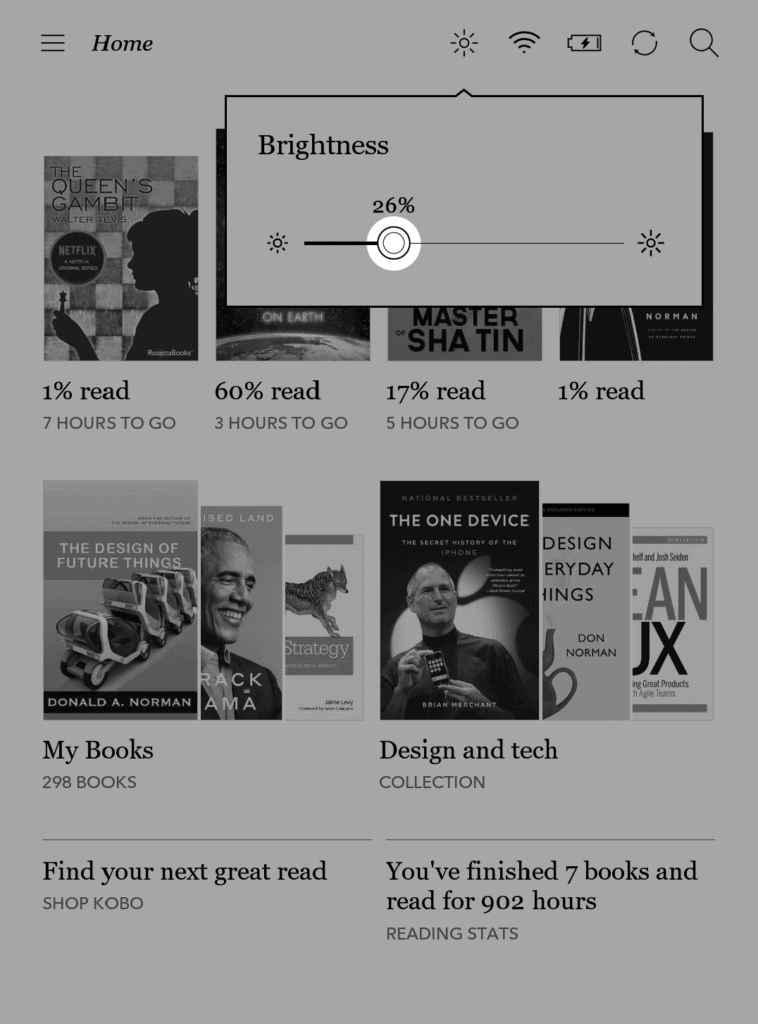
Kobo devices also have a nice feature that automatically adjusts the brightness on your screen. So, if it’s under bright daylight, the ereader will reduce the backlight without you having to do anything.
For those of you looking for more insight into using your Kobo, check out their useful online guide which cover everything you need to fully utilize your Kobo.
It’s hard to believe a $600 ereader would not come with a backlight, but reMarkable made the decision not to include one. If you already own a reMarkable device I'm sure you already know this (either that or your still try to work out how to enable it).
As a reMarkable fan once said to me “Paper does not have a backlight”. That’s true, but paper isn’t 100x the price.
Reducing or turning off the backlight is easy on the Amazon Kindle.
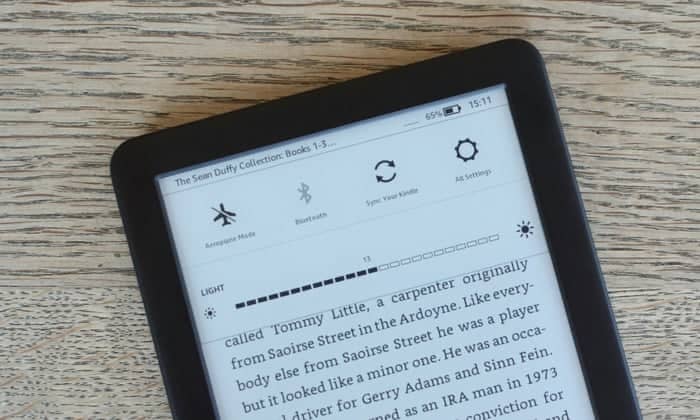
Like Kobo, the Kindle comes with an Auto Brightness, although I found the auto level to be too bright in some environments.
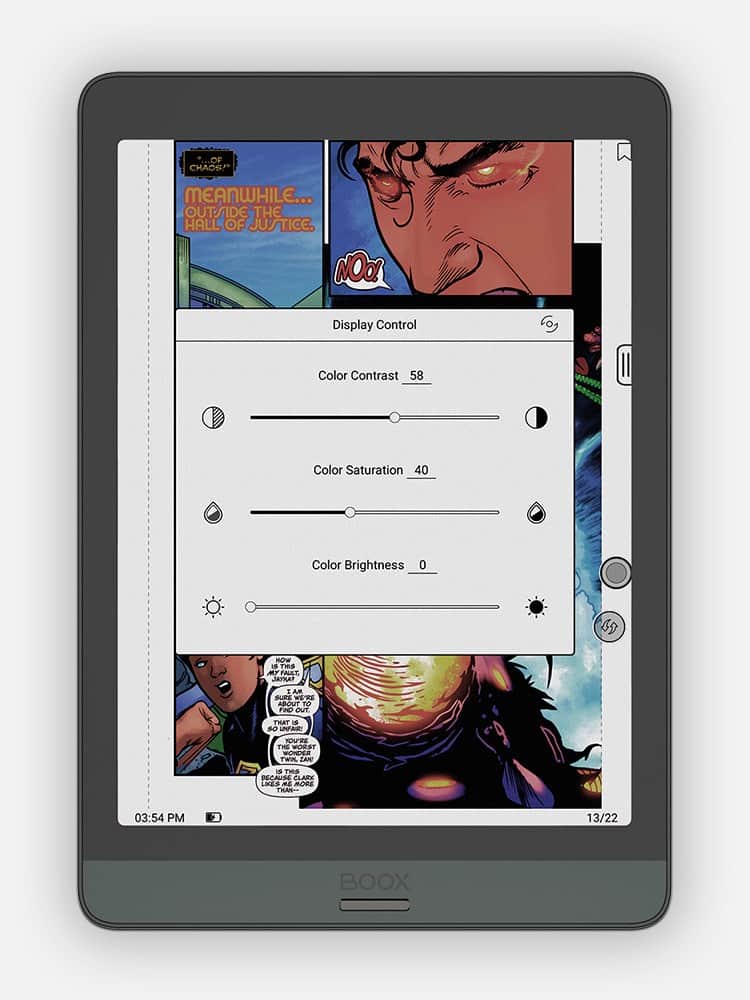
The only Android ereader on our list, BOOX has a lightbulb icon on the top menu bar that allows you to quickly adjust the backlight.
As well as the backlight, you can adjust the warm light within this menu as well turning off completely.
BOOX’s custom navigation button lets you add the Brightness Adjust icon, allowing you to quickly access this without opening the drop-down menu.
Barnes & Nobles Nook devices have just as simple a user interface to navigate as those previously mentioned.
You can do this even faster via the Quick Settings Menu:
There is the odd occasion where the backlight stops working altogether. If you ever experience this, I have a definitive guide to fixing backlight issues, which covers every ereader manufacturer along with suggestions on how to clear it.
In some cases, it could be that the LED needs replacing, but in others it’s a software bug that can be reset.
If you are still finding hard to read text on the screen, after you have completely turned off the backlight, you may need to adjust the contrast or sharpness. This will sharpen the edges of the text to make them more readable.
While backlights can be useful at night, they tend to disturb the whole ereader experience during the day.
Most ereaders have a fast and simple way to adjust and turn off an ereader backlight to make your reading that more enjoyable.
